
How to Turn a TV Into Digital Signage
If you want to try digital signage technology but aren’t up for spending too much to set it up, you may have considered repurposing your TV. This article will guide you through the process of setting up a regular TV for digital signage.
You can absolutely use a TV for digital signage, especially for basic or DIY setups, but there are minimum requirements that your tech needs to meet in order to be set up for digital signage.
What a Digital Signage Needs to Work
Before we go into how you can set up your TV for digital signage, it’s important to have an understanding of the components that make up a digital sign so you can determine if your TV can support them. Digital signage requires the following:
- Display
- Digital signage player
- Content
- Digital signage content management system (CMS)
Your TV screen is the display, so you can check that item off the list. You can build a digital signage solution by assembling these components, including your TV and a digital signage player. However, to be utilized as digital signage, the TV must support connectivity with a digital signage player that can run a digital signage CMS to deliver high-resolution and quality content.
Choosing a TV for Digital Signage
Whether you already have a TV that you’re looking to turn into digital signage or you’re just about to buy a new one, there are a couple of things that you need to consider to ensure that your digital sign is optimized.
Whether you already have a TV that you’re looking to turn into digital signage or you’re just about to buy select a new one, there are a couple of things that you need to consider to ensure that your digital sign is optimized. TVs come in a variety of sizes to suit different applications and environments.
Size

Size is an important requirement to meet when it comes to digital signage. You have to display content on a screen large enough to be visible and readable for potential viewers while ensuring that the size of the screen is relative to where you plan on placing it.
Take a look at your space. If you’re displaying digital signage in a small room, a medium-sized screen may be enough to fit the bill. But if you’re placing the sign in a large, open-spaced lobby or a long corridor, you may need a bigger screen size so your content can be viewed from afar.
To accurately determine how big your screen should be, calculate the proper distance between the display and the potential viewer. Here’s a little cheat sheet you can refer to.
|
Distance between the screen and viewer |
Recommended TV size |
|
6 feet |
43 inches |
|
8 feet |
57 inches |
|
10 feet |
71 inches |
|
12 feet |
86 inches |
Resolution
TVs come in either Full HD (1920 x 1080 pixels) or Ultra HD/ 4K (3840 x 2160 pixels) resolution. For digital signage, a TV with a 4K resolution is most recommended because of its higher pixel count, which can display sharper and clearer images, smoother transitions, and more vibrant colors. However, commercial digital signage displays are often much more bright than regular TVs, making them easier to see in well-lit or outdoor environments.
The better the resolution, the more optimized the viewer experience is, allowing you to maximize the effectiveness of your digital sign.
Wall Mount
Next, ask yourself where you plan on placing your TV screen. Most TVs come with monitor stands upon purchase, which will allow you to put the screen atop a desk, shelf, or counter. But if you’re looking for a more seamless installation, you might want to consider mounting the TV on a wall.
For this, you may need to purchase a separate wall mount. Mounts and brackets come in many different types, so make sure that you get one that is versatile enough for the content that you want to display. Your best options are:
- Swivel mount - Allows corner installation.
- Tilt mount - Allows you to install the TV higher and tilt the screen downwards.
- Fixed/ statutory mount - Supports the installation of multiple screens placed in line with each other.
Wi-Fi Connectivity

While it’s not required for your TV to support Wi-Fi, you may want to consider it to minimize wiring and support remote access through your CMS. Most modern TVs already do support Wi-Fi connectivity, so this shouldn’t be much of a problem.
You’ll still have to ensure you have a reliable Wi-Fi connection, though, that can handle the speed and resolution your content requires. A stable internet connection is also essential to ensure your digital signage content updates and scheduling work seamlessly. Generally, 25 Mbps is enough to operate digital signage alone. But if you’re using the same router for multiple devices, you’ll need a higher Wi-Fi speed.
Technical Considerations
Now that you know the TV specifications you need to support digital signage content, you can move on to learning the technical considerations. Unlike commercial digital signage screens, regular TVs are more likely to overheat if used continuously for extended periods, which can lead to performance issues. Here, we’ll explore other elements that you need to keep in mind before setting up your TV for digital signage.
Location

Where you put your digital signage is crucial to achieving your goals. Aside from putting it somewhere with a lot of foot traffic, you also have to consider the design of its placement.
As a general rule, your TV should be mounted to a blank wall with minimal to no visual distractions. You want your screen to be the center of attraction so that the viewer’s eyes gravitate to the content. Minimize any excess stimulation, such as graphics on the walls or nearby paintings.
Lighting
Finding a spot for your TV screen is easy. But before you completely decide, make sure that you’re taking lighting elements into consideration. Any sources of light that touch your TV screen can cause glare, which will make your content unreadable.
Before drilling a hole in your wall to mount your TV, hold it up to your desired location at different times of the day. Take a look at the screen from different angles and make sure that there are no light sources creating a glare.
Wiring
No matter how good your content is, messy wiring can distract the viewer from fully appreciating your digital sign. Make sure that you’re organizing your cords and as much as possible, keeping them out of sight.
To do this, you may want to consider putting your TV near a power outlet or Wi-Fi router box. Even better, run the wires behind your walls so all the cables are hidden.
Sound System

While there are digital signs that do not incorporate any sort of audio, you may want to level up the viewer experience by adding music or narrations to your digital signs. TVs come with their own sound systems, but these are often poor quality and won’t suffice for commercial applications.
Consider installing an external sound system, whether that’s a Bluetooth speaker, a wired system, directional speakers, or surround sound.
Video Player
Now onto the crux of your digital signage; the media player, which will allow you to stream your content and switch between digital signage software easily.
While some Smart TVs come with a built-in media player, many digital signage setups require an external digital signage player to ensure better connectivity options, compatibility, and network integration.
There are plenty of options in the market, such as Google Chromecast, Amazon Fire Stick, or Apple TV. There are even dedicated media players used explicitly for digital signage, but these may be less versatile than the market options.
Important Notice
Rise Vision recommends the Amazon Signage Stick instead of Amazon Fire Stick or Fire TVs due to its affordability, performance, reliability, and built-in Mobile Device Management (MDM) capabilities. The MDM feature allows users to easily manage and control their displays remotely, ensuring device and application updates. The Amazon Signage Stick is purpose-built for digital signage and integrates directly with Rise Vision.
The Amazon Signage Stick is currently only available in the United States. You can purchase it here.
For alternative media player recommendations, please check out our hardware list here.
With the release of the new Amazon Signage Stick, Amazon Fire Sticks and Fire TVs should not be used for digital signage moving forward.
Standardization
If you’re planning to install multiple TVs to display different types of content, you need to standardize your equipment to support all of them. A company with multiple locations can benefit from standardized digital signage solutions to ensure consistent communication and branding across all sites. Using Manufacturing dashboard software ensures that your screens are synchronized with real-time production data, creating a unified display system across your facility. There are two ways you can do this. Either you purchase multiple media players to operate each TV or you use an HDMI splitter, which connects a single media player to multiple monitors. The latter is the most economical option.
While you’re standardizing your TVs, make sure you’re thinking about how you plan on hiding all those cords and connectors. To manage and synchronize displays across your organization, you will need to log into your content management system regularly.
Screen Displays
Now that you’ve got all the technical stuff out of the way, you need to think about how you’re going to create and manage your content next. The good news is that there is a plethora of software you can use to create content for your screen displays.
Presentations and presentation slideshows are popular and effective content types for digital signage, making it easy to display engaging information. You can easily change your digital signage content in real time to keep your information up to date. There are also free software options available for digital signage, which can help reduce costs. Some digital signage platforms offer more features to enhance your content management experience. Content updates or management tasks may be performed on a recurring basis, such as every month.
Ultimately, look for one that allows seamless operation and supports various types of media.
Content Creation and Management
You know, content creation and management—that's honestly where the magic happens with digital signage. When you're picking out a digital signage player, you've got to think about what kind of stuff you actually want to show. Are we talking images, videos, maybe some live feeds, or even those social media updates that everyone's scrolling through? A solid digital signage player should handle pretty much whatever you throw at it and make managing all that content feel, well, not like a headache.
What you really want to look for is a content management system that doesn't make you feel like you need a computer science degree to use it. I'm talking about the kind of setup with drag-and-drop functionality—you know, where you can just grab things and move them around—plus access to templates or stock images that don't look like they're from 2005. This way, honestly, anyone on your team can jump in and create or update content, even if their design experience is basically limited to making PowerPoint slides. The cool part is that a lot of these digital signage solutions let you pull content from all over the place, so you can use your own stuff or connect with external feeds. Kind of gives you that flexibility to mix and match however works best.
And here's where scheduling features really come into play—they're honestly essential. You can set everything up to run automatically, deciding when and where your content shows up, so your messaging stays fresh and actually relevant to what's happening. By going with a digital signage player that's got strong management and scheduling capabilities, you're basically ensuring your digital signage never gets stale, keeps making an impact, and stays simple enough that you won't dread updating it.
Digital Signage Applications
You know, digital signage is honestly one of those communication tools that's pretty powerful when you think about it—it's popping up across all kinds of industries these days. The real differences in how it gets used? Well, it usually comes down to what kind of content you're putting up there, how big and bright those screens are, and what each place actually needs to get the job done.
Take retail stores, for instance. You've probably noticed those larger, super-bright screens trying to grab your attention while you're shopping, right? They're showcasing promotions, product info, and prices—basically doing everything they can to catch your eye. In hospitality, though, it's a different story. Those digital displays are more about presenting menus, event schedules, and guest announcements, which is pretty handy since they can update everything in real time without much hassle. Educational places? They're all about sharing schedules, important announcements, and emergency messaging—kind of like a modern bulletin board that actually works. And healthcare facilities use it for wayfinding (because let's be honest, hospitals can be confusing), patient information, and health tips.
Here's the thing about sizing and placement—you've really got to tailor your screens to your audience and where you're putting them. A busy store might benefit from a large, high-brightness display that can cut through all the noise, while a hospital corridor probably needs smaller screens with clear, easy-to-read fonts so people can actually use them when they're stressed or in a hurry. No matter what you're using it for, digital signage gives you a flexible way to deliver important content and keep your viewers in the loop.
Advanced Features
You know, what honestly sets digital signage apart from those old-school traditional displays are the advanced features that really enhance both management and audience engagement. Modern digital signage players offer some pretty powerful tools—think remote management, automated scheduling, and real time content updates—giving you complete control over your messaging from basically anywhere. It's kind of like having a command center right in your pocket.
With a feature-rich signage player, you can add dynamic content to your screens using a wide variety of apps and integrations. We're talking weather updates, social media feeds, business dashboards, or live news—honestly, the options are pretty endless. This means your content can be updated automatically, keeping your displays relevant without you having to manually change things all the time. Split-screen and multi-zone layouts let you present menus, promotions, and live feeds all at once, which really maximizes the impact of your digital signage. It's like having multiple screens rolled into one smart display.
Here's where it gets interesting—a restaurant can use these features to display daily menus, highlight special offers, and show live sports all on the same screen. Pretty neat, right? The ability to schedule content for different times of day or week ensures your messaging always matches what your audience actually needs at that moment, making your digital signage a truly powerful communication tool that works behind the scenes.
Security Considerations
You know, security really isn't something you want to mess around with when you're setting up digital signage, especially since these systems are basically living on the internet and getting managed from who knows where. I mean, think about it—a solid digital signage solution should honestly put network security front and center, making sure all that data and content gets transmitted safely so nobody can sneak in where they don't belong.
Here's the thing: you'll want to hunt for digital signage platforms that actually use secure protocols and don't just promise regular software updates but actually deliver them to patch up vulnerabilities and keep everything running smoothly. Those remote management features? They really need to include solid authentication and access controls, so only the people who should be making changes to your displays can actually do it. And honestly, don't forget about physical security either—mount those devices somewhere secure where people can't just walk up and mess with them or, worse, walk away with them. You might even want to think about locking down USB ports or other inputs, because why make it easy for troublemakers, right?
When you focus on both network and physical security like this, you're basically ensuring your digital signage devices stay reliable and protected, which honestly gives you that peace of mind you need when you're using them for important messaging and announcements. It's kind of like having a security guard for your screens—both digital and physical—so you can sleep better at night knowing everything's locked down tight.
Scalability and Flexibility
You know, as your business starts taking off, scalability and flexibility really become the make-or-break factors in your digital signage game. Honestly, the right digital signage player should make it super easy to expand your network across multiple screens, devices, and locations—without making things way more complicated or draining your budget.
Cloud-based digital signage solutions are honestly pretty flexible, and they let you just download and install the signage player app on all kinds of devices. It's kind of like bringing your own gear to the party—you can use what you've got, add new screens when you need them, or totally switch things up as your business changes. With support for multiple content sources, remote management, and automated scheduling, you can easily update and control content across different spots and devices from just one dashboard. It's like having a control center that keeps everything running smoothly.
Whether you're starting small with just one screen or you're rolling out digital signage to multiple locations, a scalable solution really lets you adjust your network as needed, keeping your messaging consistent and impactful. This kind of flexibility is honestly essential for companies looking to grow their digital signage presence while keeping management simple and costs under control. It's a smart way to expand without getting overwhelmed by all the technical stuff.
Beyond Static Content: Screen Sharing Capabilities
Converting your TV into digital signage doesn't limit you to just displaying scheduled content. Rise Vision includes wireless screen sharing, which honestly changes how you can use these displays day-to-day.
The screen sharing feature turns your digital sign into a presentation hub when you need it. Someone walking into a conference room can wirelessly share their screen to the display without needing cables. Works with compatible devices, which is handy for those impromptu presentations that always seem to happen.
What's useful here is that you don't need to create an account to share your screen - the barrier to entry is pretty low. This matters in environments like schools where you've got different teachers rotating through classrooms, or offices with visiting clients who need to present something quickly.
You can switch back to displaying your regular signage content when the presentation wraps up. So your lobby display shows announcements and updates most of the time, but becomes a presentation screen when someone needs it for a meeting. Pretty flexible setup without needing separate equipment for each purpose.
This dual functionality means you're getting more value from the hardware you've already invested in... the TV does double duty instead of sitting there only showing static slides. Particularly relevant if you're converting TVs in meeting rooms, classrooms, or collaborative spaces where people regularly need to share content from their devices.
Turn Your TV Into Digital Signage

Repurposing a television for digital signage is an economical way to take advantage of digital signage technology. Not only does this approach significantly reduce the cost compared to traditional digital signage setups, but you can also benefit from free trials or free account options to get started without upfront expenses. As long as you keep all the technical considerations in mind and fully optimize your TV to work as intended, you should be able to deliver content to your audience that will connect and convert. The meaning of optimizing your TV for digital signage is to ensure it functions effectively and reliably for your specific needs, minimizing issues and maximizing impact. With digital signage, you can reach your audience anywhere in the world, expanding your communication possibilities.
Power up our old TV with robust digital signage software from Rise Vision, an easy-to-use cloud software that works with any screen and media player. We offer you the Rise Vision Media Player Hardware as a Service solution, a subscription media player with a simple plug-and-play setup. Connect it to your TV, Internet, and Rise Vision account and get started deploying your message.
If you want to upscale your digital display, you can subscribe to our Avocor R Series Hardware as a Service, which comes complete with a display and built-in media player to reduce your hardware costs.
Both subscriptions include full hardware management and support from Rise Vision. We’ll handle the technical side of digital signage management and implementation — just focus on creating stunning content that connects with your audience.
Get started with one of our subscriptions today. Contact us for more information.
Real Results from Organizations Using Rise Vision with TVs
Organizations across different sectors have successfully converted their TVs into digital signage displays using Rise Vision. Oren Tanay from a public space implementation notes that Rise Vision "works with a variety of hardware and the templates are very helpful for displaying content" - addressing one of the most common concerns about compatibility when repurposing existing screens.
For those worried about costs, Tammi Blajszczak from a university deployment confirms that "the equipment is affordable" while the software remains "easy to use." This cost-effectiveness makes repurposing existing TVs even more attractive for organizations operating on tight budgets.
Small-scale implementations work just as well as large ones. Luevinia Morgan from an elementary school manages content across "five hallway TVs" and reports that Rise Vision "has exceeded our expectations" - proving that you don't need a massive deployment to see real value from converting your TVs into digital signage.
Frequently Asked Questions
Can any TV be used for digital signage?
Most modern TVs work fine, honestly. You'll want something recent that has HDMI ports and ideally Wi-Fi capability. The main thing is making sure it can connect to a media player. Older TVs might work too, but you'll run into issues with resolution and connectivity... probably not worth the headache if it's really dated.
Do I need to buy a commercial-grade display or will my consumer TV work?
Here's the thing - consumer TVs are typically designed for residential use patterns, not continuous 24/7 operation. Commercial displays handle around-the-clock use and come with better warranties. That said, plenty of schools and businesses use regular TVs successfully if they're not running content all day and night. Just know that a consumer TV running constantly might not last as long. For most applications though, especially if you're turning the display off at night, a regular TV does the job.
What's the actual cost to convert my TV?
The TV itself you already have, so that's covered. Media players range in price depending on capabilities - from budget streaming devices to purpose-built digital signage hardware. Then there's the software subscription which typically runs on a per-screen model. Wall mounts vary depending on what features you need. Your startup costs depend on which hardware route you take and your subscription plan, but it's generally more affordable than buying commercial displays from scratch.
My TV is a smart TV - do I still need a separate media player?
Yes, you still need one. Smart TV apps typically aren't designed for digital signage management and you can't really control them remotely the way you need to. The built-in apps also tend to time out or require manual interaction. A dedicated media player connects to your digital signage software and runs content reliably without someone having to click buttons every few hours.
How much bandwidth does digital signage actually use?
Depends on your content type. Static images and simple slides use very little once they're downloaded. Video content is where bandwidth matters more. Generally speaking, 1080p content typically needs moderate bandwidth, while 4K pushes higher. Your actual requirements depend on content complexity and compression. Most content gets cached locally on the media player though, so you're not constantly streaming. If you've got decent office internet, you'll be fine running several displays.
Can I control multiple TVs with one system?
That's actually one of the main benefits of using proper digital signage software. You manage everything from one dashboard... update content across 5 screens or 50 screens without touching each TV individually. You can also send different content to different displays or group them by location. Way more efficient than manually updating each screen.
What if my internet goes down?
Most digital signage systems including Rise Vision cache content locally on the media player. So if your internet cuts out, the displays keep showing the last content that was loaded. You won't be able to push updates until the connection is back, but your screens don't just go blank. That's why using a dedicated media player matters - it stores content locally.
More From Our Blog
-
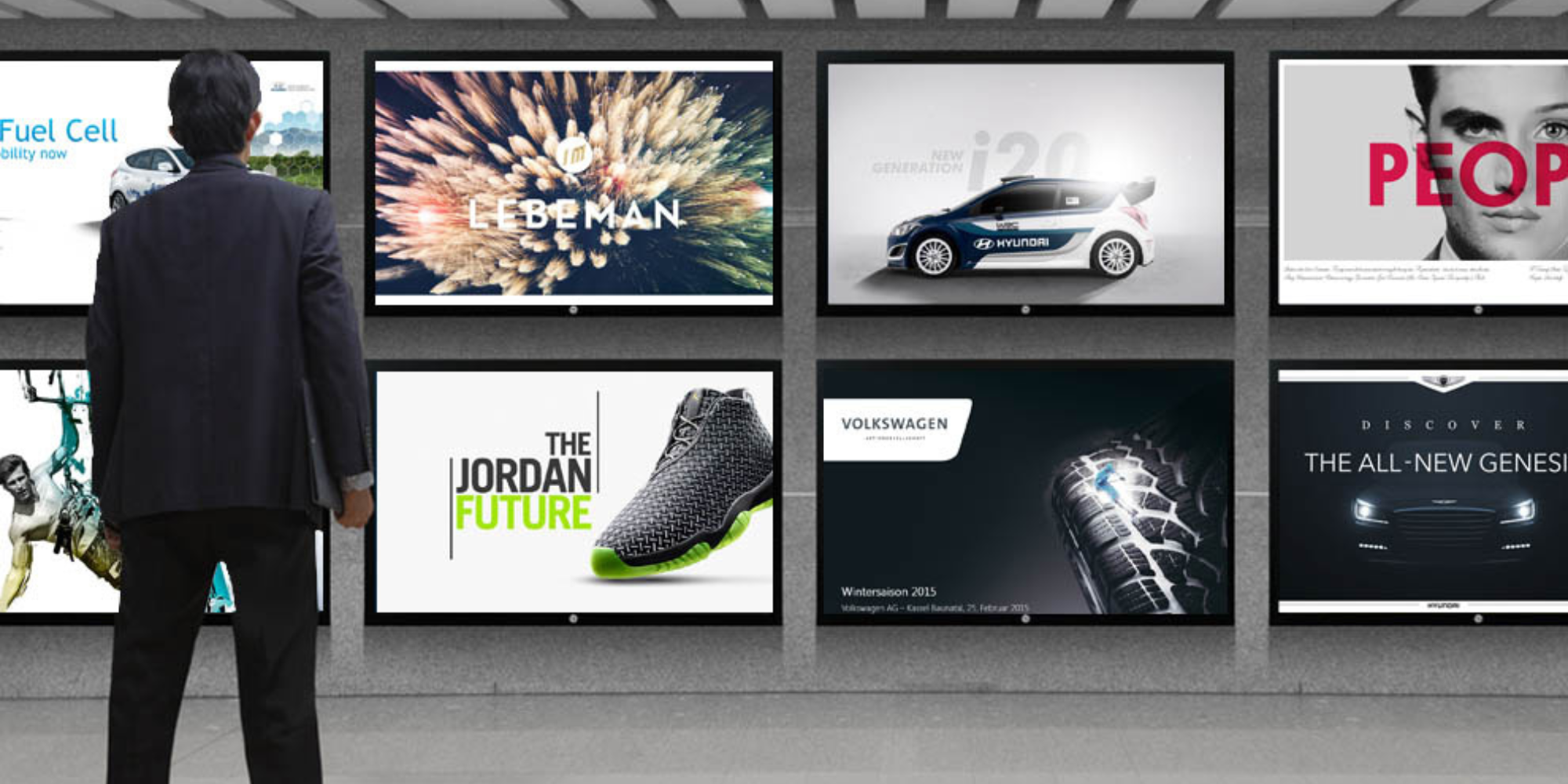
How to Use PowerPoint for Digital Signage
To create stunning, attention-grabbing, and effective digital signage content, you need the help of content creation and presentation tools. One of the most popular is Microsoft PowerPoint, owing to[…]
Read More -
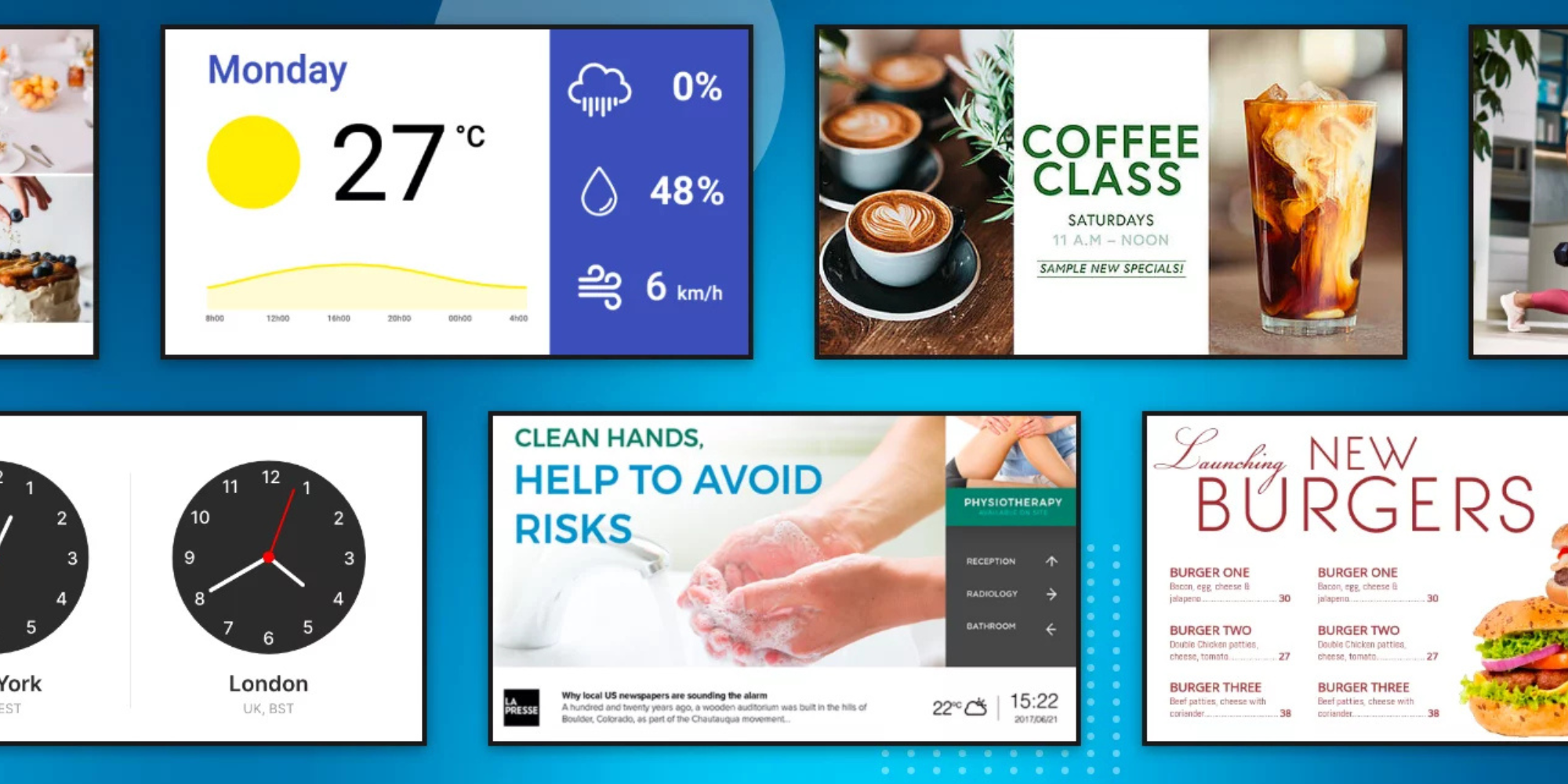
120 Digital Signage Content Ideas
So…. you decided you would invest in some digital signage software and you need some ideas for ways you can make it stand out. This article is your go-to source for the best digital signage content[…]
Read More -

2025 Digital Signage Benefits and Statistics
The digital signage industry has been growing steadily for years now, and it shows no signs of stopping anytime soon. Businesses all over the world are investing in digital signage systems, be it for[…]
Read More
Keep Your Displays Interesting – Pick New Templates Every Week!
Every week, we send template recommendations that will make you look great and improve your audience experience. And the best part, they save up to 16 hours of content creation time every week!
12,300+ Organizations Trust Rise Vision, You Can Too
Schedule a Free Demo
You deserve the #1 all-in-one platform for digital signage, screen sharing, and emergency alerts.



































