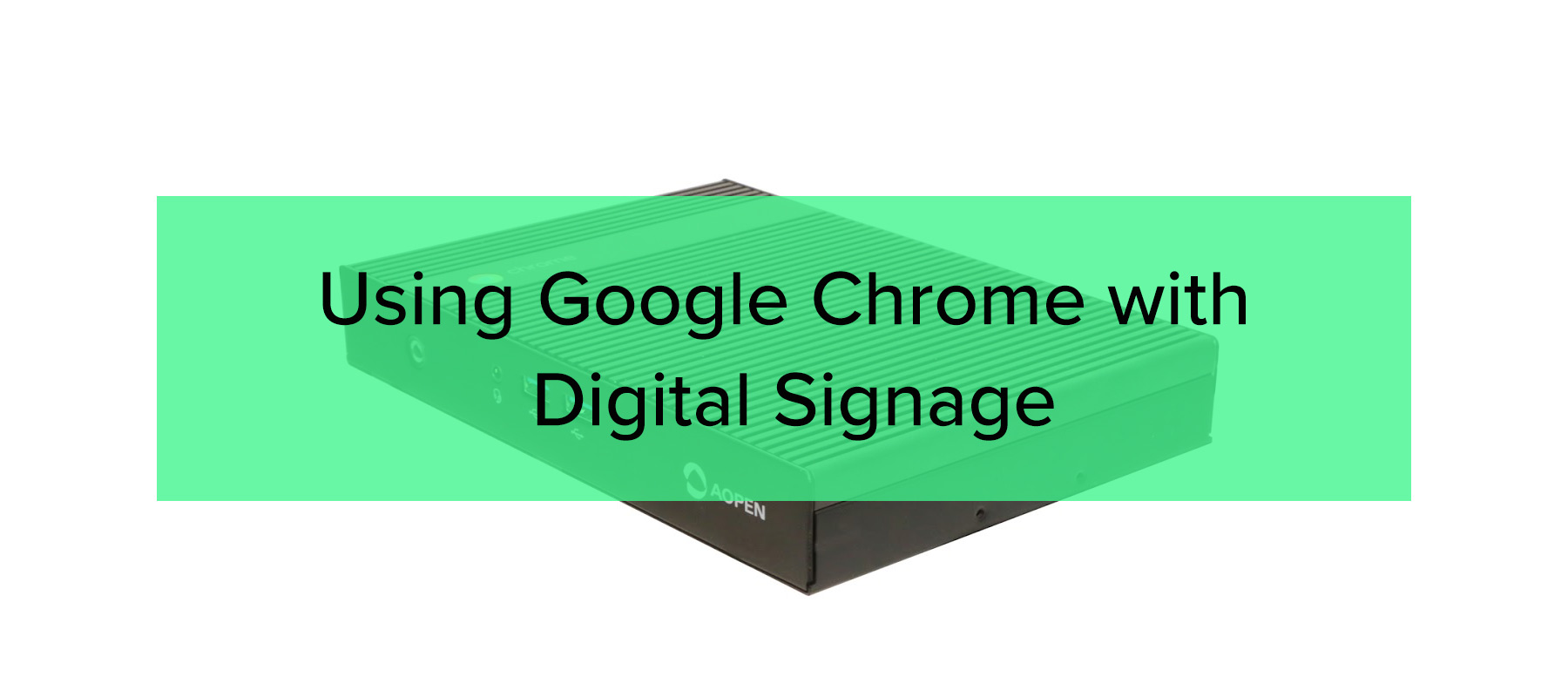
Using Chrome OS with Digital Signage
Chrome OS is a popular operating system for schools and businesses created by Google. It’s lightweight, easy to use, and helps avoid some of the common digital signage problems like pesky Windows popups. If you’re considering using Chrome OS for your digital signage, this guide is for you. Read on!
Table of Contents
- Digital Signage Content
- Content Management Software for Chrome Digital Signage
- Chrome OS Media Players and Hardware
- Chrome Device Management
Digital Signage Content
The first step of your Chrome digital signage project should be planning the type of content you want to show. The type of content will influence the content management system you choose as well as the media players.
There are 100s of messages you can show on your digital signage, so we won’t list all of them out here. Instead, we’ll focus on the key content options for any Chrome digital signage project.
Google Calendar
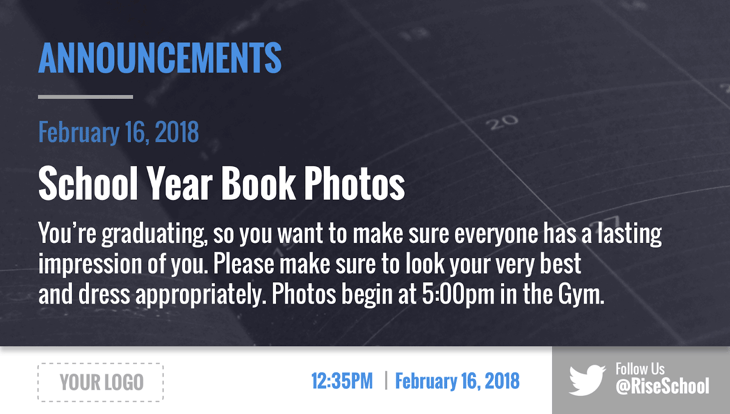
Google Calendar template displaying school announcements, the date, time, and a call to action to follow us on Twitter
Google Calendar is easily integrated with your digital signage and is a simple way for multiple users to contribute content. You can connect lots of different calendars, for example if you’re a school using chrome digital signage, you could show your athletics calendar, your school events calendar, and more.
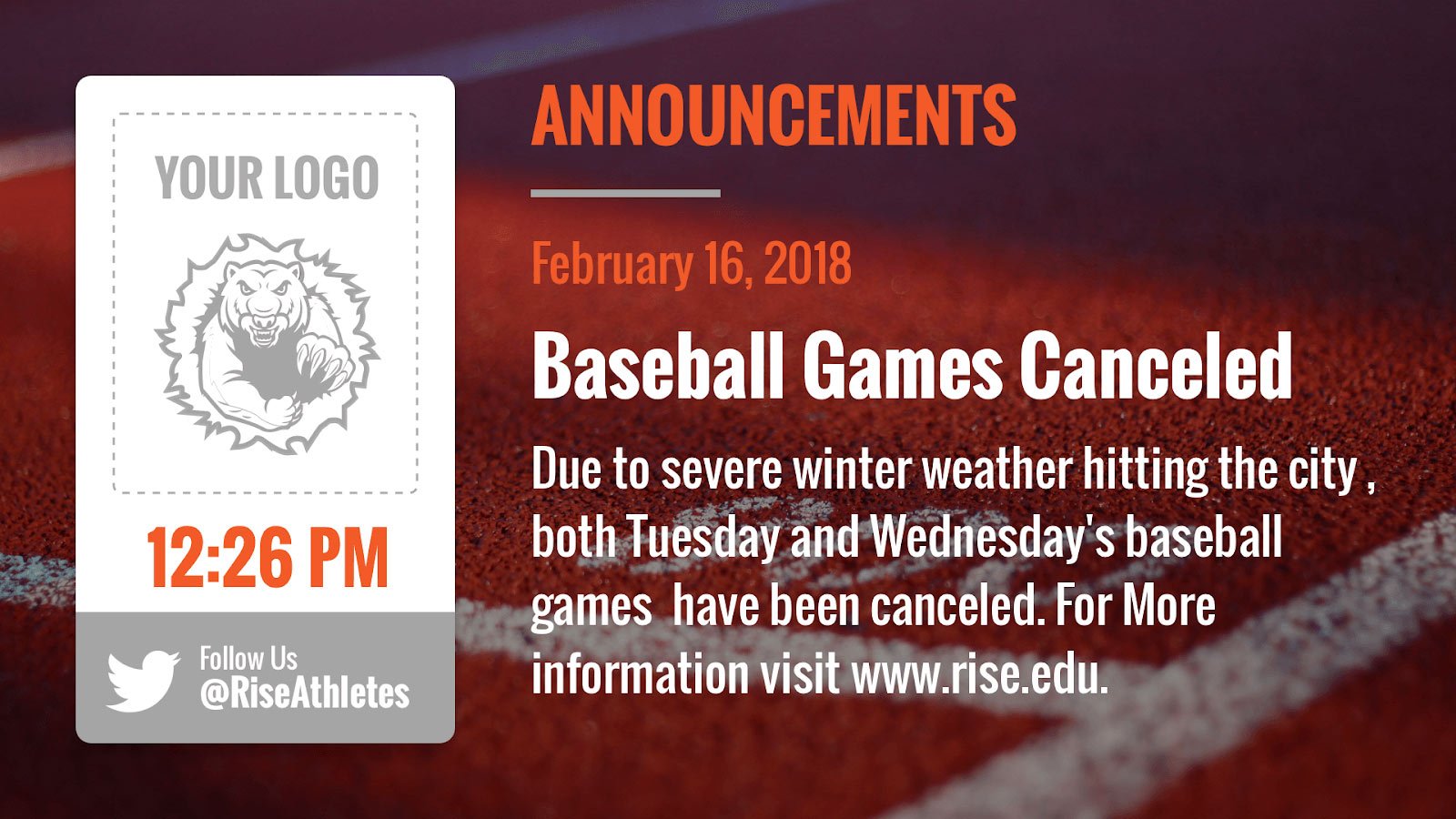
Google Calendar template displaying upcoming sporting events, a logo, the time, and a call to action to follow us on Twitter
All of the end users at your school can add events, so your calendars will always be up to date. It’s important for your displays to stay fresh and interesting, and Google Calendar is a great way to do this. You don’t want people to stop looking at your signage, so keep them fresh!
Many digital signage companies offer a Google Calendar integration, template, or Widget, so how do you choose a provider? First and foremost, you want your Google Calendar to be easy to set up. No one has time for a complicated task! Second, make sure you’re able to display the information in a way that suits you. Do you want your calendar to scroll? Show weekly events? Monthly? Use your school colors?
Also, check to see if the provider has a range of Google Calendar templates to choose from. By using Google Calendar Templates, you can easily update your design once every 6-12 months. Giving your calendar a fresh look keeps people engaged and excited to look at your displays!
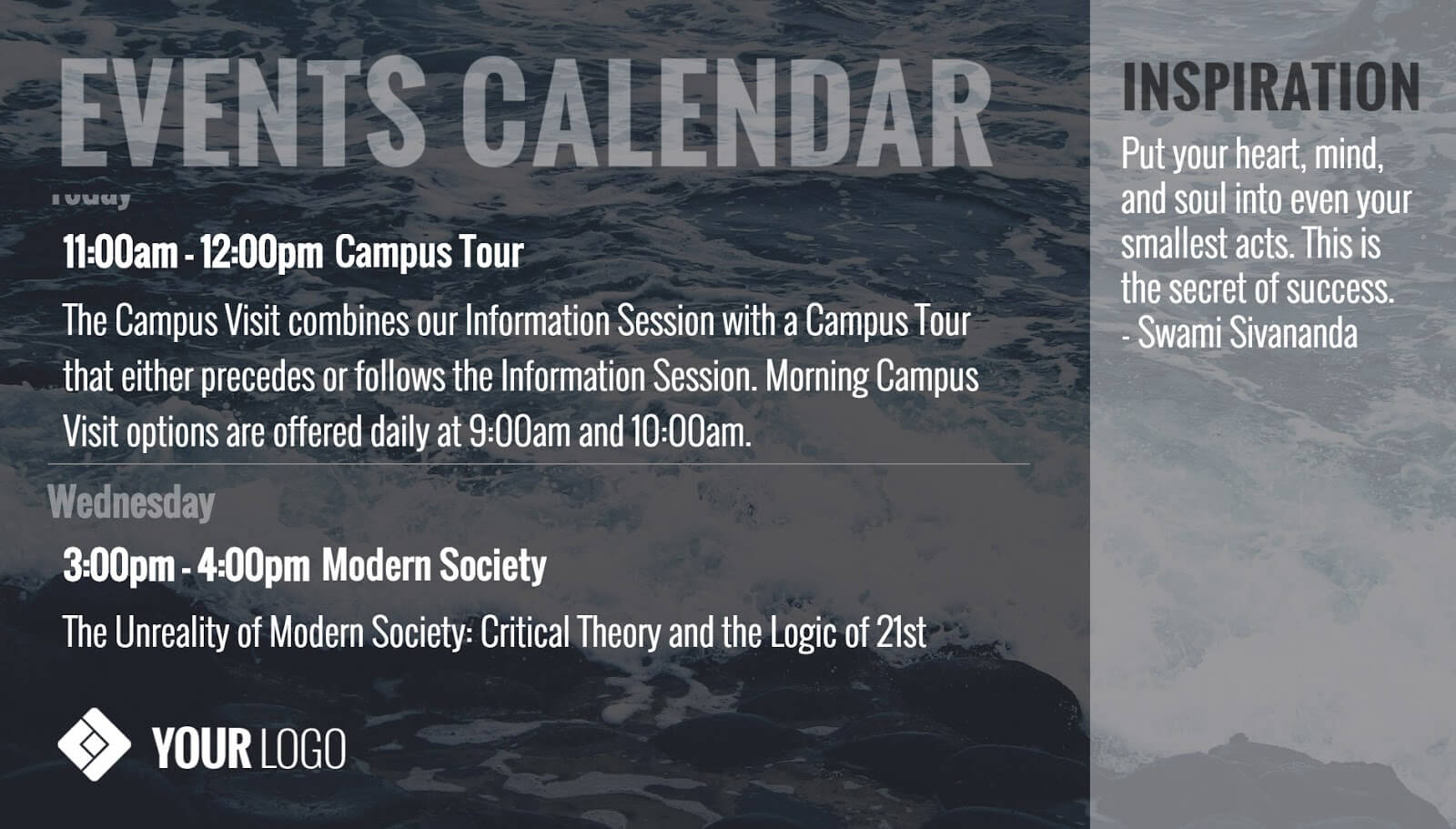
Google Calendar template displaying events, a logo, and inspirational quotes
Google Slides
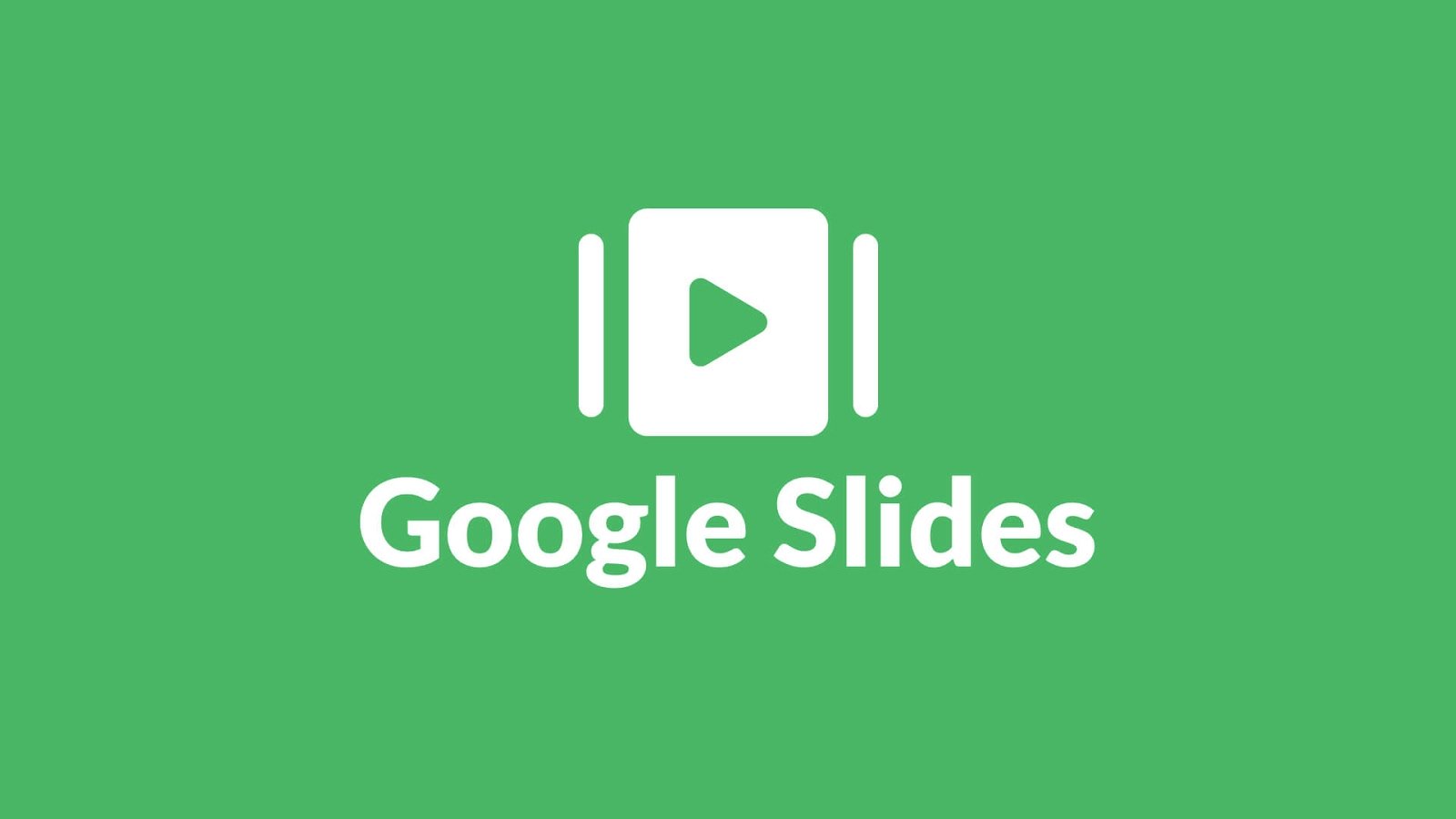
Full screen Google Slides template
If you’re not familiar with Google Slides, it’s an awesome free tool you can use to create slideshows hosted in the Google Cloud. You can also use Google Slides to create all kinds of creative content for your digital signage. We’ve seen everything from stop motion Google Slides to artsy Google Slides, like creating silhouettes. Like Google Calendar, Google Slides makes it easy for everyone in your organization to contribute to your digital signage and keep it interesting, from IT to administration to marketing.
Google Slides has hundreds of pre-designed templates you can use to keep things simple, or you can get crafty and make your own designs. Using the Google Slides permissions feature, you can restrict edit access to each slideshow so projects aren’t overwritten.
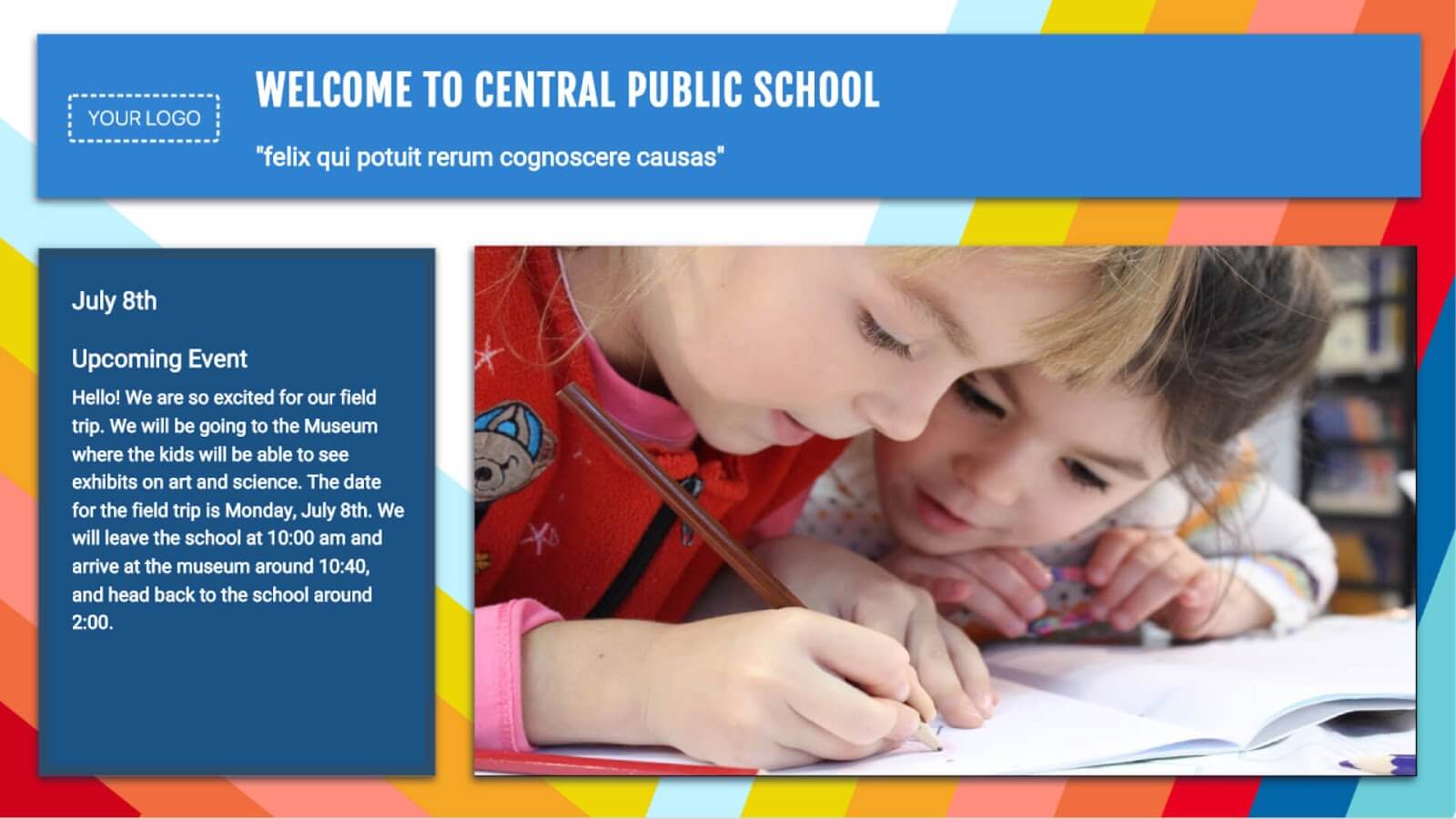
A digital signage template that displays a Google Slideshow in one zone, events in another, your logo, and name
Like Google Calendar many digital signage companies offer a Google Slides integration, so how do you choose? Most providers offer a basic function: a Google Slideshow that plays full screen on your display for a set period of time.
Important questions to ask when evaluating digital signage companies are how frequently does the Google Slideshow refresh? You want it to refresh regularly so that any messages you add throughout the day are seen by your audience. And can I display the Google Slideshow in ways other than full screen? Many organizations want to show the weather, or animations alongside their Google Slideshow.
Google Sheets
Google Sheets is a powerful digital signage tool that can be used to solve hundreds of communication problems. . While it’s not quite as user-friendly as Google Calendar or Google Slides, the interface is flexible and using calculation tools, you’re able to manipulate and select the data you show on your screen.
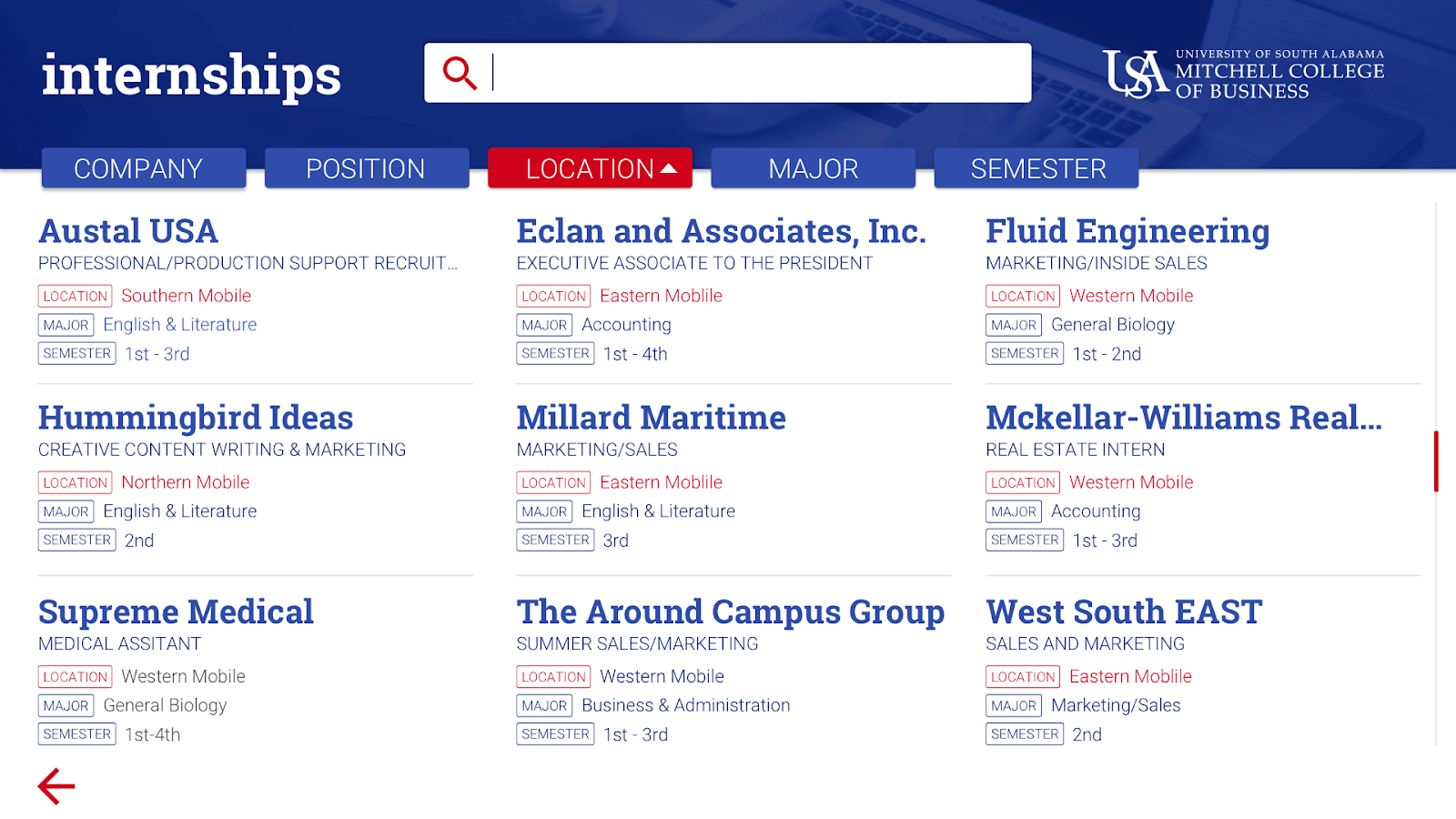
A custom digital job board that pulls job information from a Google Spreadsheet. This a complex design like this usually requires a web developer to achieve.
Some great use cases for Google Sheets digital signage are:
- Digital directories
- Digital donor walls
- Digital hall of fames
- Events
- Announcements
- Dashboards
- Charts
- Digital menu boards
- Job boards
And more!
Before choosing your digital signage vendor, make sure it’s able to integrate with Google Sheets and has different ways to display your data. No one wants to look at a raw, full screen data sheet, so be sure your provider has options like Templates or personalization features. If you want a beautiful design without needing to enlist the help of an expensive web designer or developer, this is a must. Creating a well designed menu board like the one below can be easily achieved with a good Google Sheets integration.
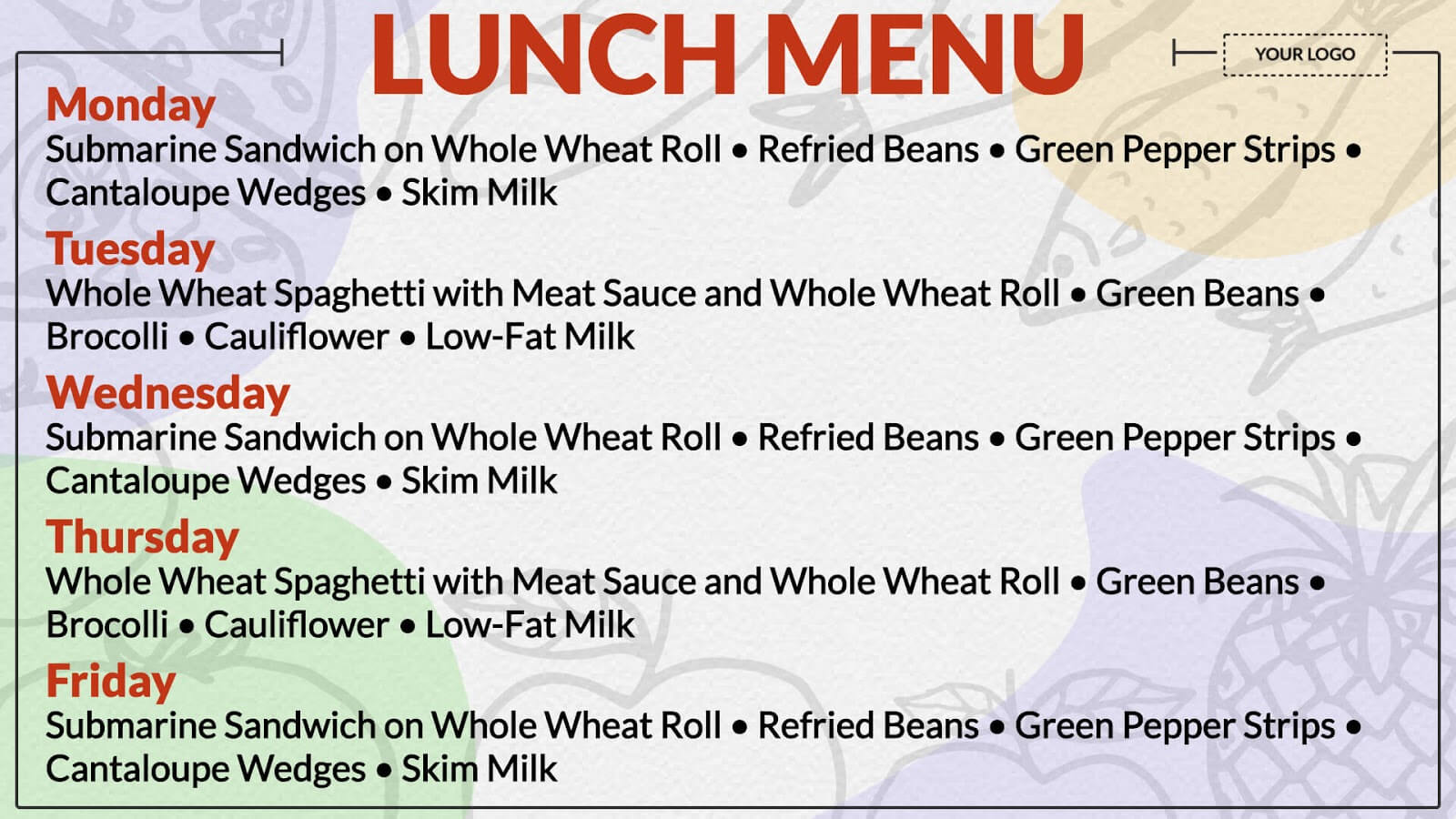
A digital menu board template that is available in Rise Vision and pull data from a Google Sheet.
Google Docs
Because digital signage needs to be visually appealing to be effective, we do not recommend using Google Docs on your display. If you are considering using Google Docs to share a message, we recommend using a Google Slideshow instead so you can add some nice design components.
YouTube
YouTube is a popular way to share video on your digital signage. Most established digital signage companies will integrate with YouTube, but not all of them provide extended features to personalize how it’s displayed. When evaluating a company, make sure they provide different ways to show your YouTube videos, such as full screen, in a zone, or in a quadrant. You’ll also want to make sure they can display a single YouTube video, a playlist of YouTube videos, and YouTube videos with captions.
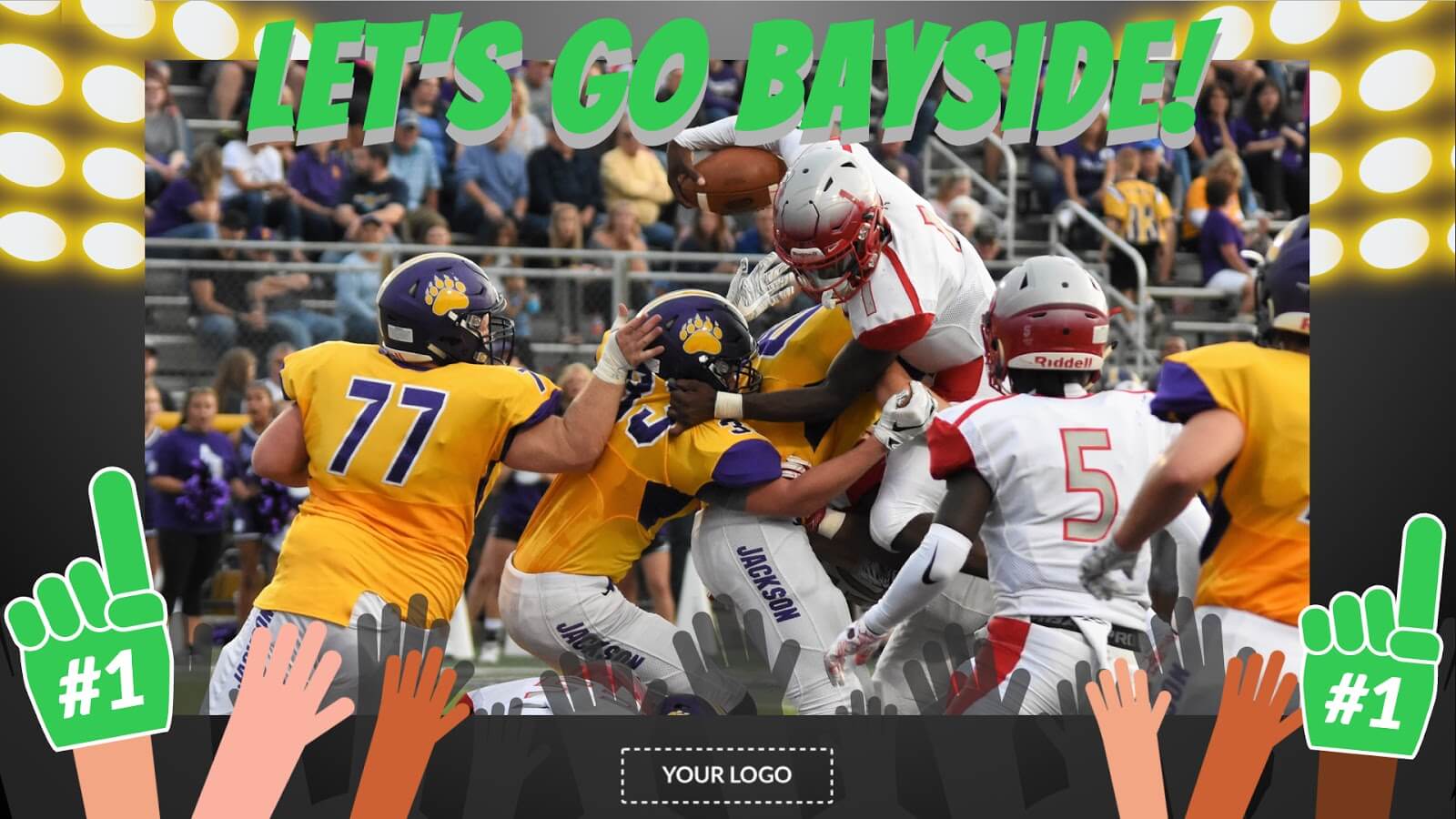
A digital signage template that lets you show video in a zone alongside text
Another consideration with YouTube is that you need to make sure you have permission to share the videos publicly. Review the licensing on each video as some may only be for your personal watching at home and are not meant to be broadcast in a business.
Keeping It Interesting
To keep your audience engaged, we recommend updating the content on your displays every week with relevant and fantastic looking messages. It can take many hours and design skills to keep your displays fresh, and many organizations just don’t have the resources to maintain them.
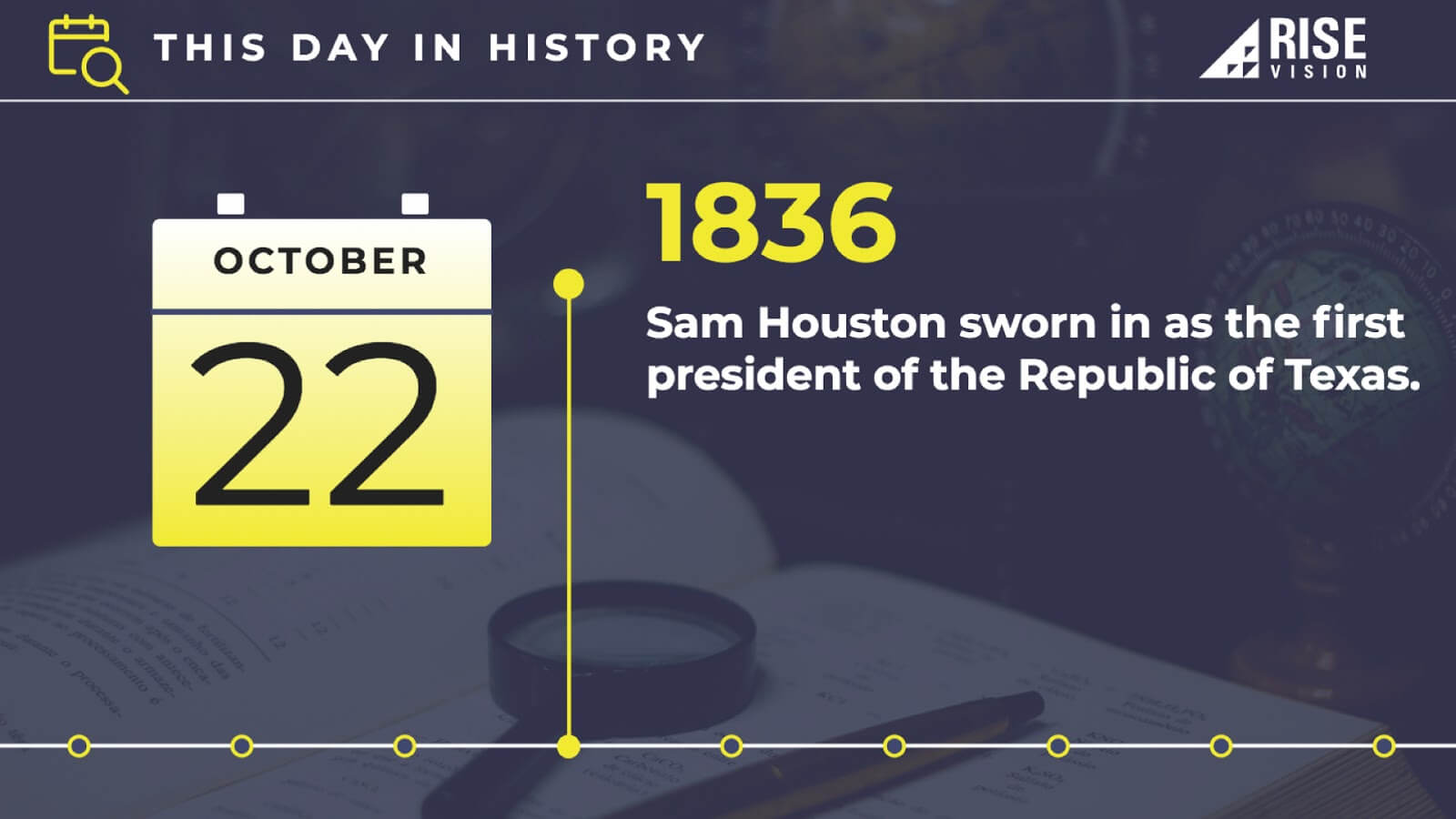
A digital signage template that shows historical facts each day.
While Google Slides, Calendar, Sheets, and YouTube are good time-saving tools for Chrome digital signage, you’ll also want to make sure any digital signage vendor you choose reduces your content workload.
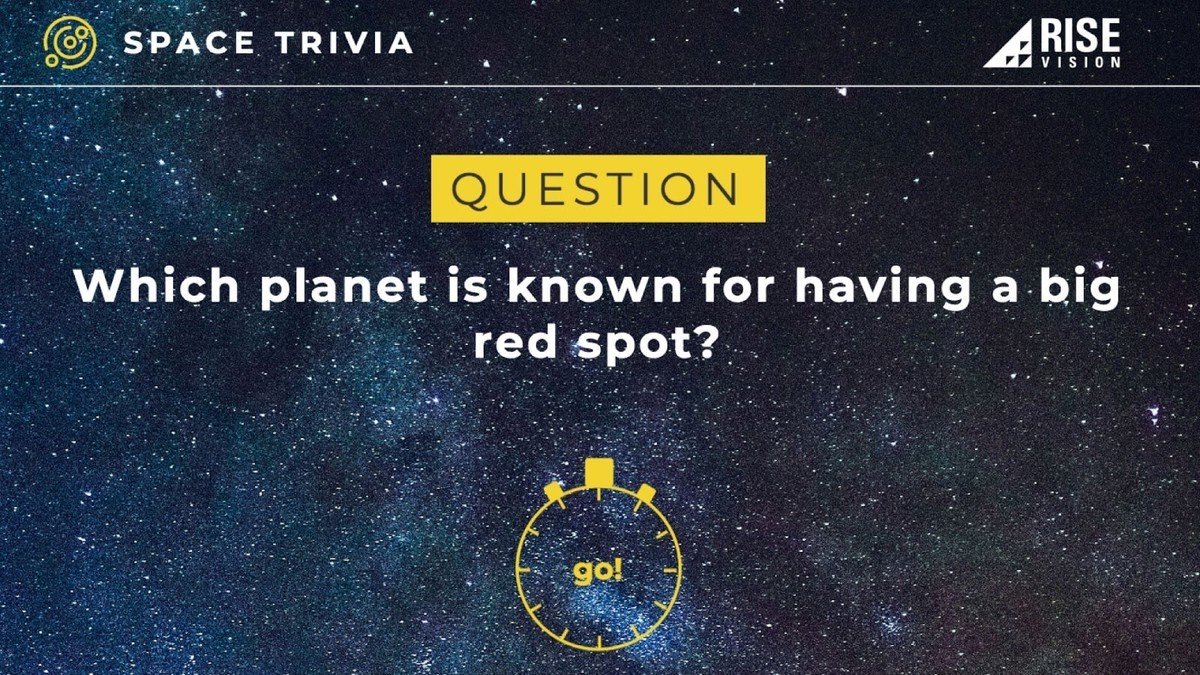
A digital signage template that cycles through different space trivia each week.
Look for easy to use digital signage content options, like hundreds of pre-designed templates optimized for digital signage, content that auto-updates weekly like historical facts or trivia, etc. You want software that makes it easy to make your displays look great, and they shouldn’t charge you for every extra piece of content!
Content Management Software for Chrome Digital Signage
There are a million and one things digital signage software can do. Below we’ve touched on some of the most important features your digital signage content management software should have.
Emergency Alerts
Emergency alerts lets you connect your digital signs to a CAP (Common Alert Protocol) alert provider, such as Punch Alert, E2Campus, Rave, Alertus, and configure those alerts to immediately show on any or all of your displays. This is an incredibly powerful feature for keeping your organization or guests safe in the event of an emergency.
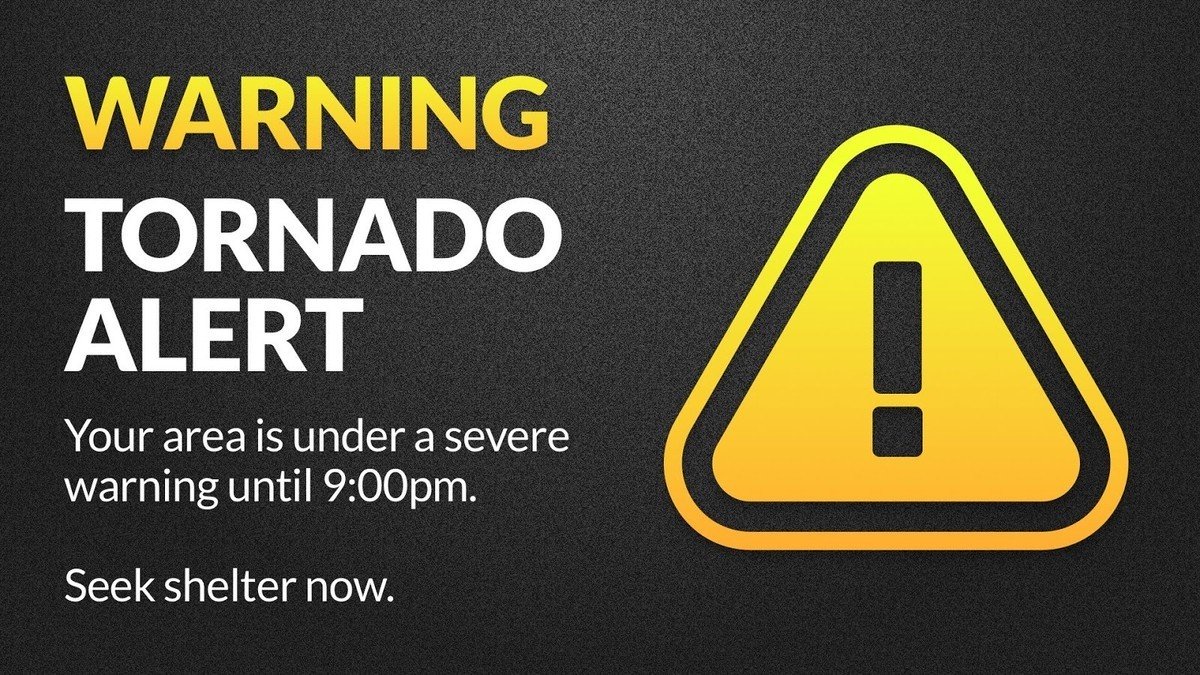
A digital signage template for communicating emergency alerts such as tornados.
User Roles
When evaluating digital signage content management software you’ll want to make sure they have user roles, and the ability to login with a Google Account. User roles are important for making sure the right people have access to the right areas like content, displays, and schedules.
Account Hierarchy
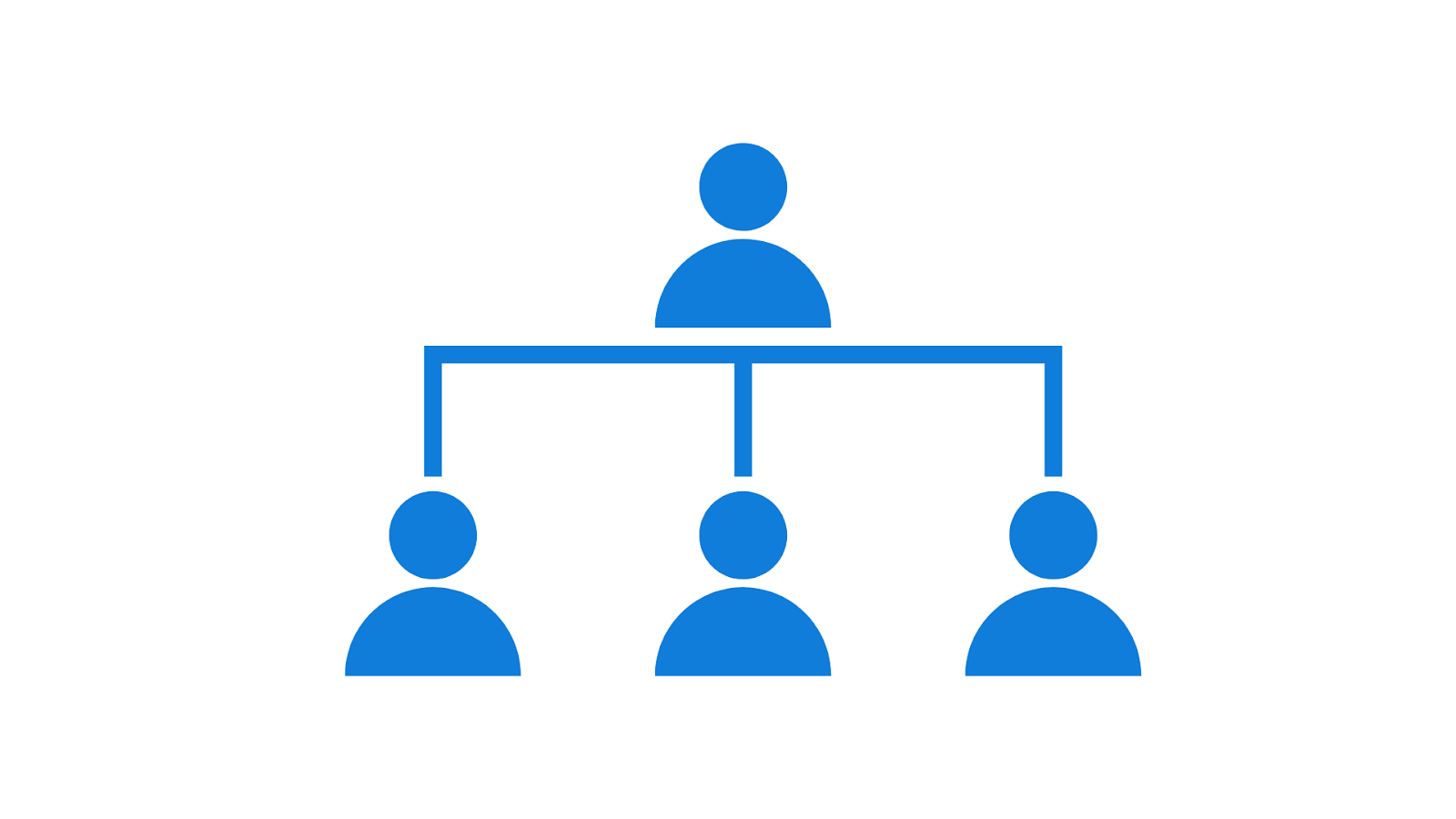
The ability to set up your account so that top level IT or Marketing has access to every department, school, or franchise account is an important feature when you’re managing a network at scale. This will allow you to make sure content adheres to your guidelines, digital signs are running as they should be, and similar to the above, the right people have the right access.
Scheduling
Granular scheduling and day-parting are powerful tools that let you tailor your message to a specific audience and location. As you experiment with different digital signage software try out their scheduling, make sure you’re able to tailor your message by time of day, day of the week, between specific dates, on X day each month, or a specific date every year.
Display Monitoring
Display monitoring is a useful tool for anyone managing the day to day of a digital signage network. Most digital signage software provides the ability to receive email notices if a digital sign stops working. When comparing Chrome digital signage providers, make sure they have display monitoring.
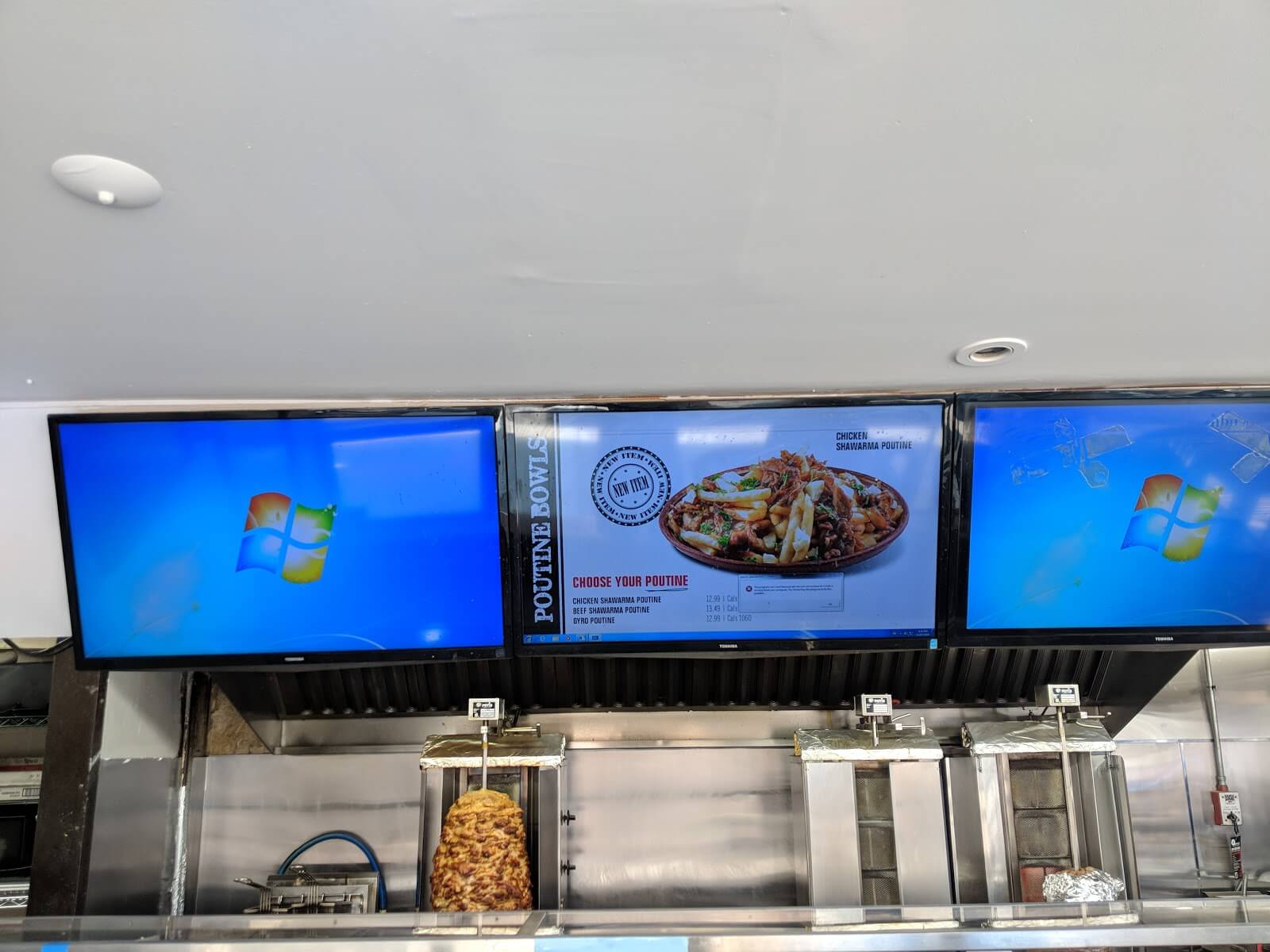
Display monitoring helps you avoid public digital signage fails like this.
Chrome Sign Builder
Chrome Sign Builder is a free digital signage content management system from Google that some small digital signage networks choose. For small networks, it can be an okay choice, especially given it’s free. But as you grow, its lack of tools like monitoring, granular scheduling, alerts, and account hierarchy can be limiting.
We suggest evaluating Chrome Sign Builder, but keep in mind the tradeoffs. Obviously we’re partial to Rise Vision, and if you’re looking for free signage solutions, we recommend the free tier of Rise Vision which provides more functionality than Chrome Sign Builder while still giving you the flexibility to grow.
Chrome OS Media Players and Hardware
With Chrome OS, there are two popular routes to go for hardware. The route you should choose will depend on the content you are planning to show, your budget, and the location of your digital signage.
Chromebox

Chromebox Commercial 2 by AOPEN
The Chromebox Commercial is powerful. It can handle playing videos, large amounts of content with animations, and digital signage with multiple zones. In our testing, we’ve found it to be reliable when running in the digital signage environment all day, every day.
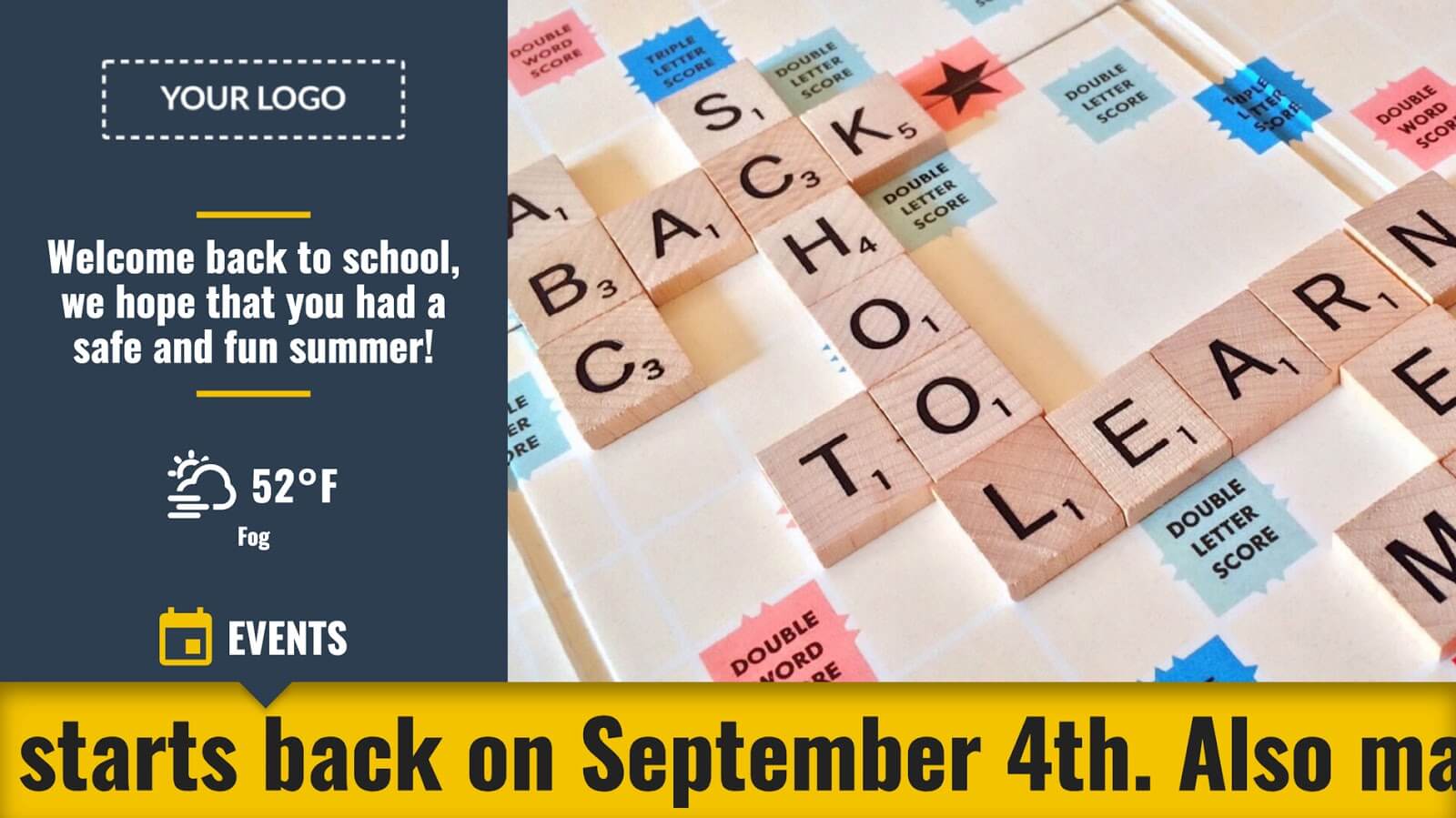
Multiple zone template, perfect to use with the Chromebox Commercial
Chrome Device Management
Admin Console
Chrome Device Management is a paid subscription cloud-based admin console that allows IT for an organization or school to manage Chromebooks, Chromeboxes, Chromebits, and more. IT admins can enforce policies, set up apps, and extensions.
Kiosk Mode
Another important piece is Chrome Device Management allows Chromeboxes and Chromebits to be put into kiosk mode. Kiosk mode is very important for digital signage! Using Chrome in kiosk mode ensures the device only shows your digital signage app and prevents unauthorized use. When the Chrome device is turned on, it will instantly load the Rise Vision app, keeping your digital signage safe and secure.
Digital signage for Chrome OS is only supported on Chrome managed devices that belong to an Organizational Unit and are assigned to a Chrome Device Policy.
Make sure before you decide on Chrome that you understand the additional costs that Chrome Device Management will add to your digital signage network. If you’re not a Chrome OS organization and you’re not considering becoming one, we recommend using a different operating system for your digital signage so you can save on the Chrome Device Management cost.
Conclusions on Chrome for Digital Signage
Chrome for digital signage is an awesome option for schools or organizations that use Chrome OS for the majority of their technology needs. With the right content management system it will be easy to manage and maintain. And, your end users will enjoy all of the Google integrations that make content creation a breeze.
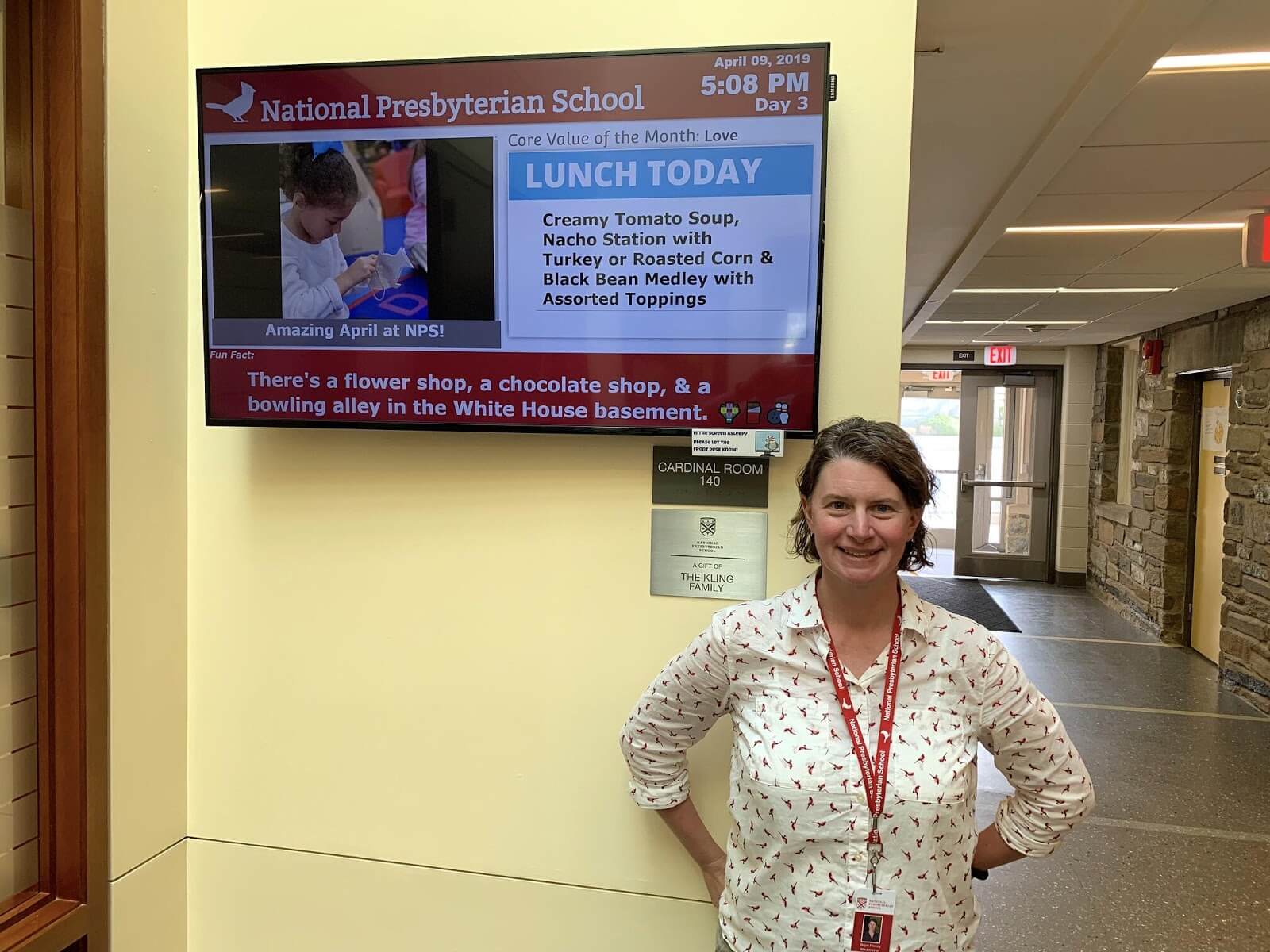
A happy Rise Vision customer with their digital signage.
If you have any questions while you start planning your digital signage project don’t hesitate to contact us and we’ll guide you to success with Chrome OS and Rise Vision.
More From Our Blog
-
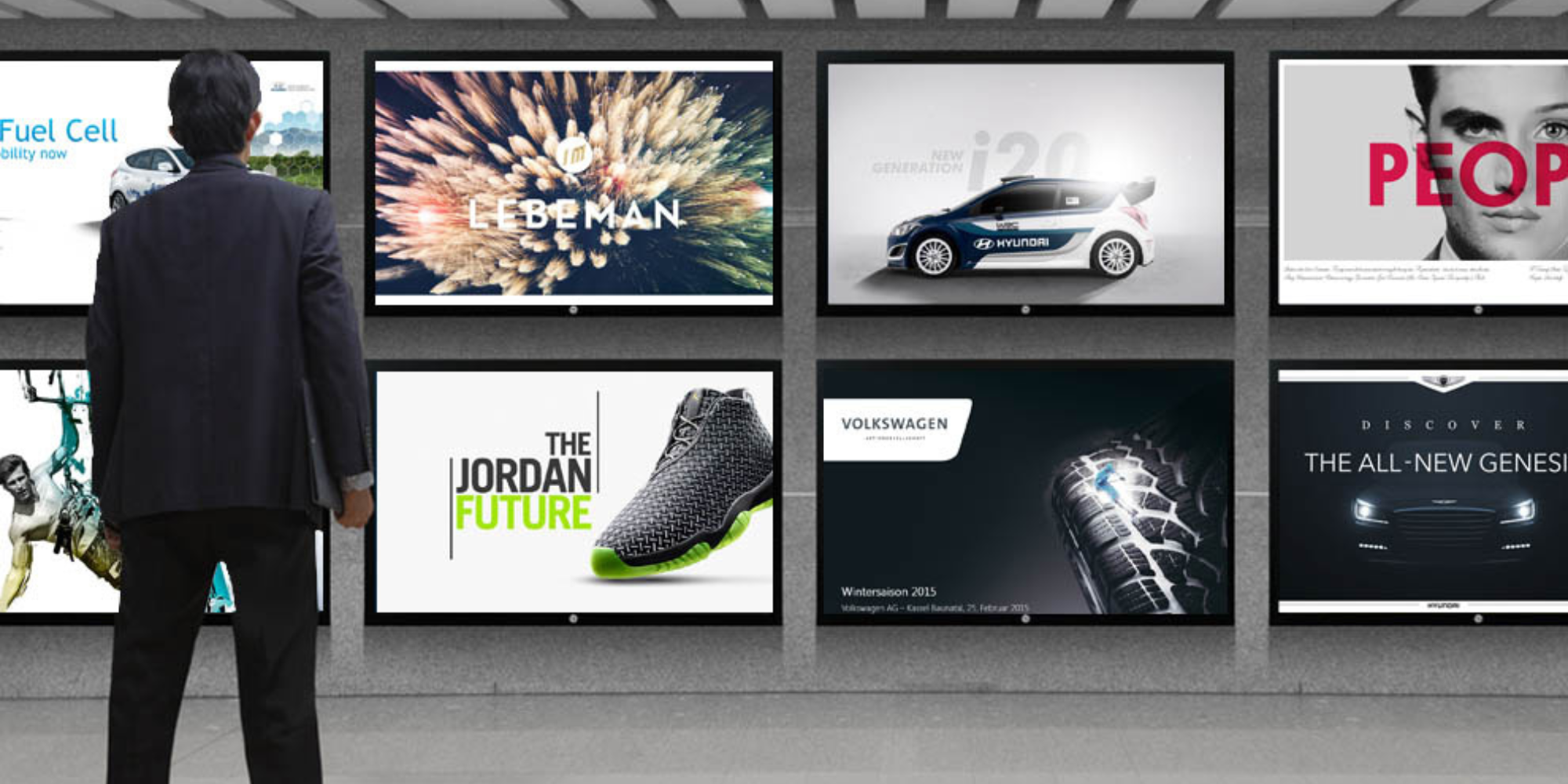
How to Use PowerPoint for Digital Signage
To create stunning, attention-grabbing, and effective digital signage content, you need the help of content creation and presentation tools. One of the most popular is Microsoft PowerPoint, owing to[…]
Read More -
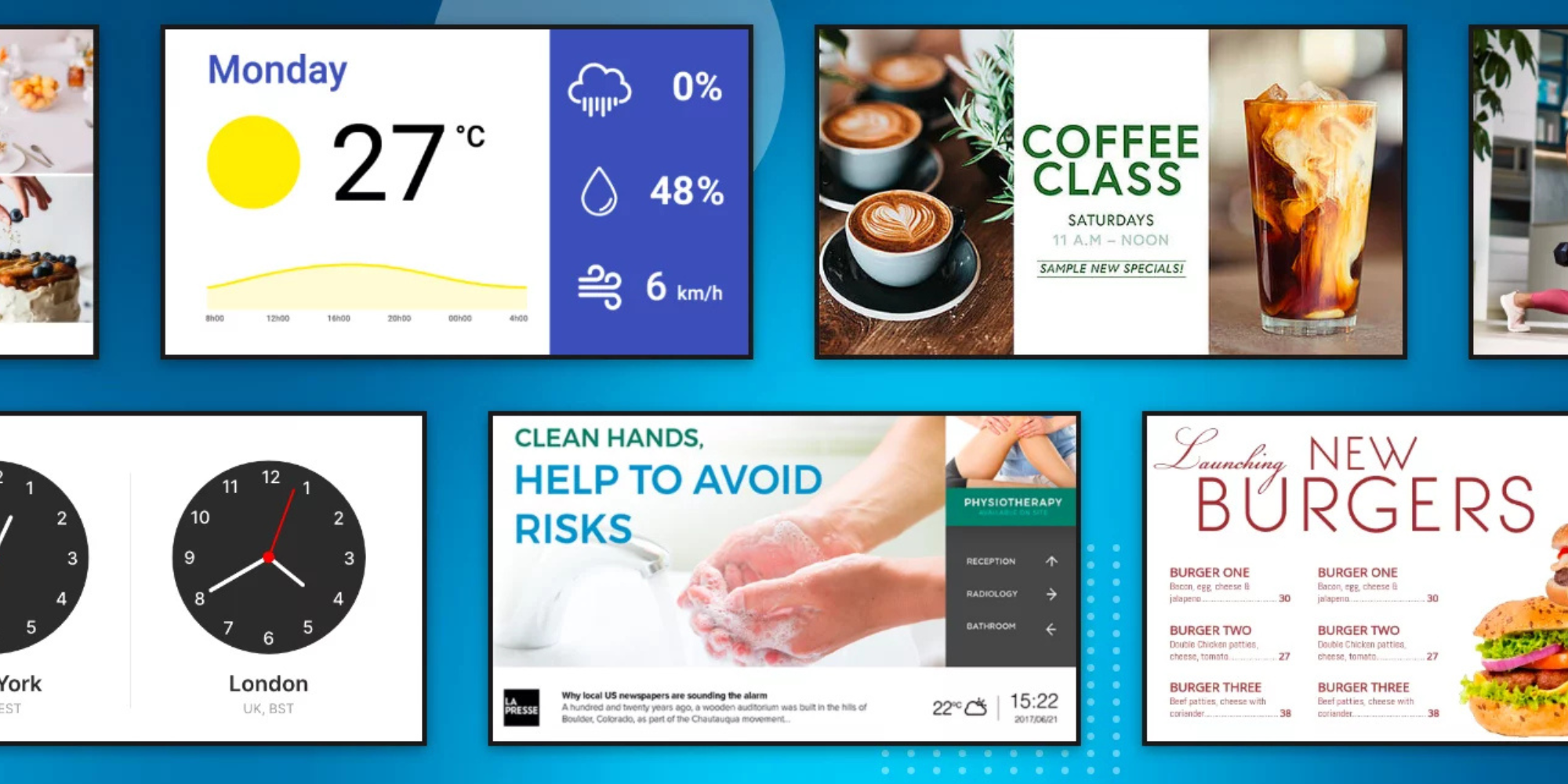
120 Digital Signage Content Ideas
So…. you decided you would invest in some digital signage software and you need some ideas for ways you can make it stand out. This article is your go-to source for the best digital signage content[…]
Read More -

2025 Digital Signage Benefits and Statistics
The digital signage industry has been growing steadily for years now, and it shows no signs of stopping anytime soon. Businesses all over the world are investing in digital signage systems, be it for[…]
Read More
Keep Your Displays Interesting – Pick New Templates Every Week!
Every week, we send template recommendations that will make you look great and improve your audience experience. And the best part, they save up to 16 hours of content creation time every week!
12,300+ Organizations Trust Rise Vision, You Can Too
Schedule a Free Demo
You deserve the #1 all-in-one platform for digital signage, screen sharing, and emergency alerts.



































