
Screen Sharing for Chromebooks in Schools: Seamless Learning Experiences
Chromebooks are pretty much everywhere in classrooms these days. They're lightweight, affordable, and packed with all kinds of apps that make them a go-to choice for schools. But let’s be real: while Chromebooks are great for individual work, getting the whole class on the same page – literally – can be a pain sometimes. Chromebooks are pretty much everywhere in classrooms these days. They're lightweight, affordable, and packed with all kinds of apps that make them a go-to choice for schools. But let’s be real: while Chromebooks are great for individual work, getting the whole class on the same page – literally – can be a pain sometimes.
That’s where screen sharing comes in. It’s one of those things that, once you start using it, you wonder why it wasn’t always a part of the classroom experience. Imagine the teacher sharing their screen with the whole class in real-time, whether it’s showing a math problem, a video, or just walking everyone through a new app. It’s simple, it’s effective, and it makes teaching and learning a whole lot easier.
Why is Screen Sharing a Big Deal for Chromebooks?
Chromebooks are already popular in schools. They’re easy to use and budget-friendly, which is why so many schools use them. But adding screen sharing to the mix? That’s what makes them even better. With Rise Vision’s screen-sharing feature, teachers can easily display whatever’s on their Chromebook screen to the entire class – right on a big screen or interactive whiteboard.
It’s not just about showing a lesson; it’s about making everything more interactive. When students can see exactly what the teacher is doing, it helps them follow along more easily. It’s like everyone’s on the same page, literally and figuratively.
Collaborating with Screen Sharing
The best part? It’s not just a one-way street. Students can also share their work. If a student’s solving a problem or presenting an idea, they can simply share their Chromebook screen with the class. This makes it super easy for everyone to collaborate, ask questions, or share feedback on what’s being done.
In classrooms where collaboration is key, screen sharing helps everyone stay engaged. Students aren’t just watching a lesson unfold; they’re part of the process. And when they’re part of the process, they’re more likely to stay focused and contribute to the discussion.
How Screen Sharing Makes Life Easier for Teachers
We all know teachers have a lot on their plates. Between managing lessons, keeping students engaged, and staying on top of admin stuff, tech should help – not make things harder. With Rise Vision, screen sharing is designed to be easy to set up and use.
Once everything’s connected, it’s as simple as hitting a button. Teachers don’t have to worry about complicated setups or dealing with technical hiccups in the middle of class. They just focus on teaching, and everything else happens smoothly.
Security You Can Rely On

Of course, when you’re sharing anything – whether it’s a document, a presentation, or a student’s work – you want to make sure it’s secure. Rise Vision ensures that only the right people can access the content being shared. Teachers have full control over who can share their screens, so there’s no worry about unauthorized users popping in. It’s all about keeping things safe and smooth.
Getting Started with Screen Sharing on Chromebooks
You’re probably wondering how to get this up and running. Don’t worry – it’s actually pretty easy. Here’s how it goes:
-
Sign up for Rise Vision – Creating an account is simple, and you can start using the free cloud-based digital signage right away.
-
Install the App – Download the Rise Vision app on your Chromebook.
-
Connect the Screen – Link your Chromebook to your classroom displays or interactive whiteboards.
-
Start Sharing – Hit “Start Sharing,” and you’re good to go.
That’s it. No need for fancy equipment or tech support. Just plug it in, hit a button, and you’re set.
Screen Sharing – The Future of Classroom Interaction
Screen sharing for Chromebooks isn’t just about convenience; it’s about improving how students learn and interact. It takes something as simple as showing a lesson and makes it more dynamic, more collaborative, and a lot more engaging. It’s a way to make sure every student is on the same page, no matter where they’re sitting in the room.
So, if you’re still debating whether screen sharing is worth it, here’s the bottom line: it makes teaching and learning more interactive, efficient, and accessible. Whether you're a teacher looking to connect with your class or a student ready to share your ideas, screen sharing is a feature that truly enhances the classroom experience.
Ready to try it out? With Rise Vision, screen sharing is simple, effective, and ready to make your classroom more connected than ever before.
More From Our Blog
-

Screen Sharing for Workplace Collaboration | Rise Vision
Screen-sharing technology has transformed how teams communicate and work together in real-time, regardless of their location. It can make presentations more engaging, support remote work, and speed[…]
Read More -
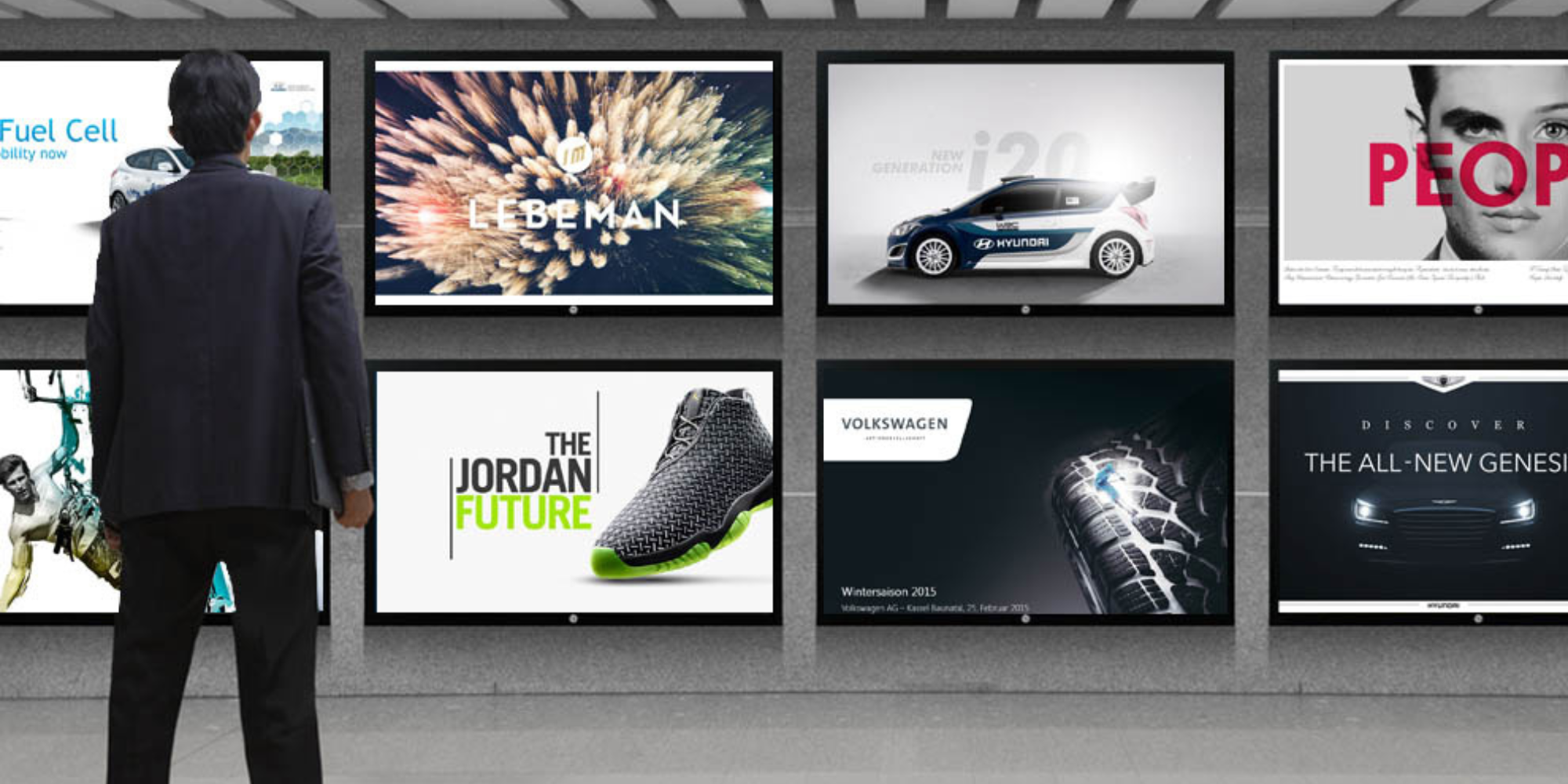
How to Use PowerPoint for Digital Signage
To create stunning, attention-grabbing, and effective digital signage content, you need the help of content creation and presentation tools. One of the most popular is Microsoft PowerPoint, owing to[…]
Read More -
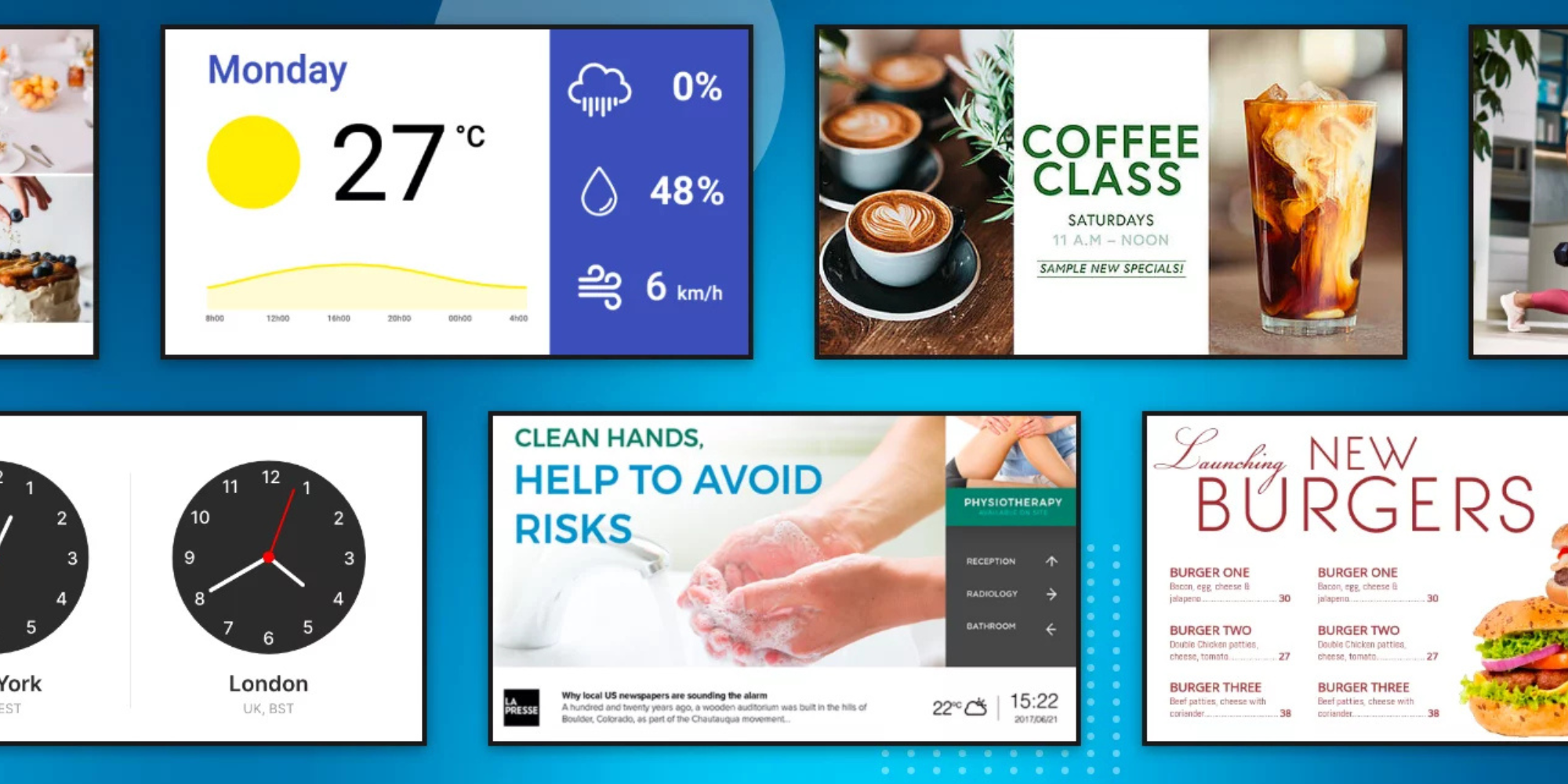
120 Digital Signage Content Ideas
So…. you decided you would invest in some digital signage software and you need some ideas for ways you can make it stand out. This article is your go-to source for the best digital signage content[…]
Read More
Keep Your Displays Interesting – Pick New Templates Every Week!
Every week, we send template recommendations that will make you look great and improve your audience experience. And the best part, they save up to 16 hours of content creation time every week!
12,300+ Organizations Trust Rise Vision, You Can Too
Schedule a Free Demo
You deserve the #1 all-in-one platform for digital signage, screen sharing, and emergency alerts.



































