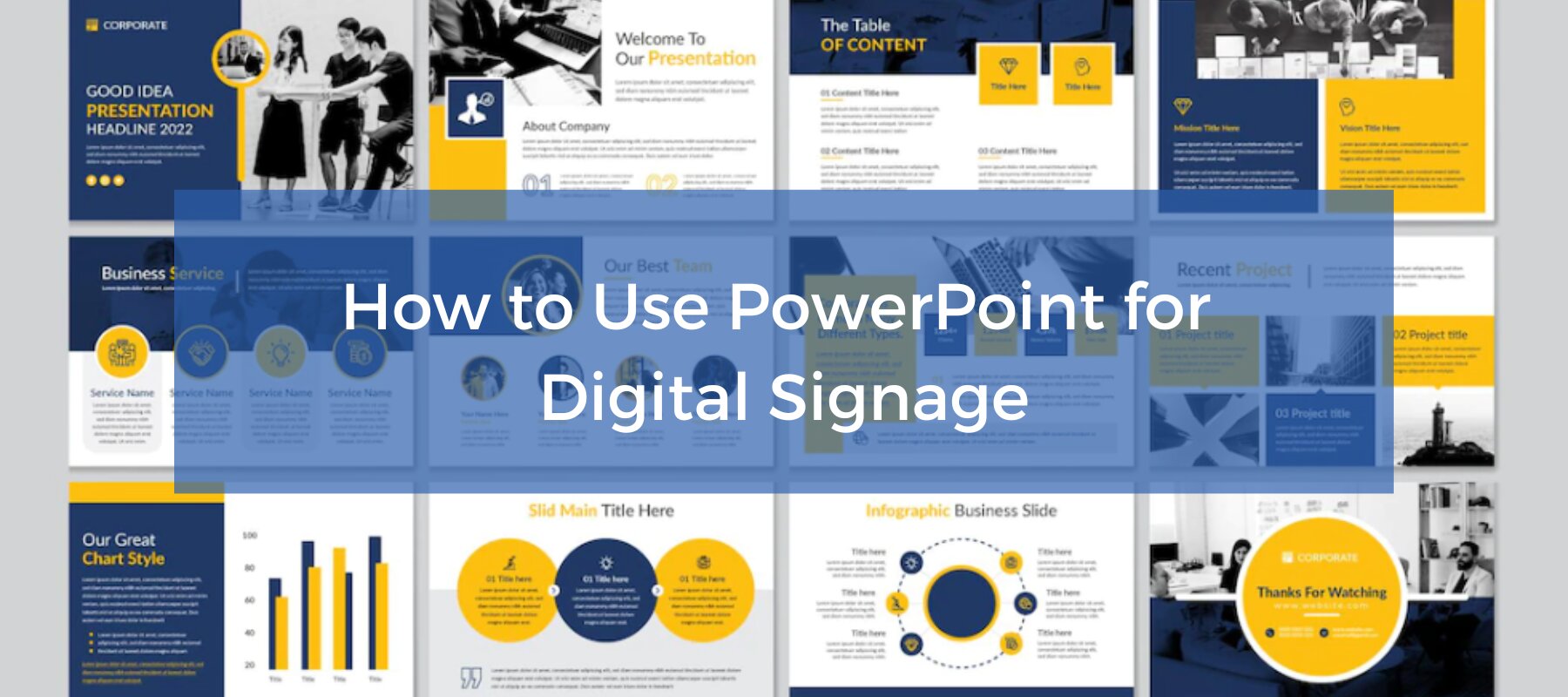
How to Use PowerPoint for Digital Signage
To create stunning, attention-grabbing, and effective digital signage content, you need the help of content creation and presentation tools. One of the most popular is Microsoft PowerPoint, owing to its plethora of templates and features while remaining quick and easy to use.
PowerPoint is a valuable platform for digital signage, especially for those new to content design and creation. In this article, we walk you through the basics of Microsoft PowerPoint, from how to use it to create digital signage content to how to add your output to your display.
Why Use PowerPoint for Digital Signage
PowerPoint is a robust platform that gives you all the tools you need to create effective digital signage content. If you’re still on the rocks about harnessing it, here are a couple of reasons it’s recommended by digital signage content specialists.
Cost-Effective
PowerPoint comes as part of the software in the Microsoft 365 package, along with Microsoft Word and Excel, among others. So if you have the suite, you’ll already have access to Powerpoint. If you don’t and need to purchase a license for it individually, it will only cost you $159.99 for unlimited use on one PC.
If you use multiple digital signage screens, then you should invest in a Microsoft Powerpoint Viewer instead of purchasing a license for every screen. The Viewer will allow you to display your PowerPoint content wherever it’s installed without the need for the software.
After the initial payment, PowerPoint is mostly free to use. You’ll be able to access all of its features and export them without cost, but there will be some templates that require a minimum payment to use.
Easy to Use
The main draw of using PowerPoint is its user-friendly interface. In fact, it grew in popularity in both school and office settings because the software makes it very simple to whip up a presentation in a matter of minutes. If students can use it to create school reports and requirements without training, then you can as well.
Plenty of Templates and Features
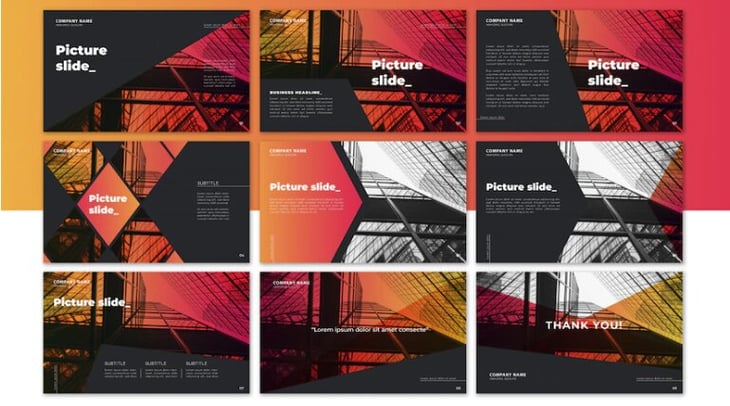
PowerPoint has a whole host of presentation templates and features that you can utilize for your digital design. From colors and fonts to transitions and charts, you’ll find that you’ll have a wide range of options to design your content.
You can even import your own images, videos, and audio on PowerPoint, expanding the possibilities for you to create content that aligns with your brand.
Flexible Distribution
After you’re done with your PowerPoint slides and are ready to export, the software gives you several output formats so you can select the one that is supported by your media player. You can export to JPG and PNG images, PDF documents, or MP4 video format.
PowerPoint files are also small and don’t require massive computing power to render.
Quick Updating
PowerPoint files are editable, which means that you can go back to your slides to make changes in design or information any time you need to. Most software has limitations when it comes to what you can edit after rendering, but with PowerPoint, you’re free to touch any element and update them as needed.
Has Transitions and Animations
As much as possible, you don’t want your digital signage content to be static. You want the display to change every couple of seconds to give the viewer something new to look at. This also allows you to display different types of content or showcase unique products in one sign.
PowerPoint allows you to create interactive presentations with the use of transitions and animations. You can choose how your content changes through page transition effects, and even how long each slide should be displayed by setting a slide advance time.
How to Design Digital Signage Content With PowerPoint
Now that you have an idea of how PowerPoint can be utilized for your digital signage, you can let your creativity run free and start designing your content. While you’re at it, though, make sure that you take these design elements into consideration.
Orientation and Resolution
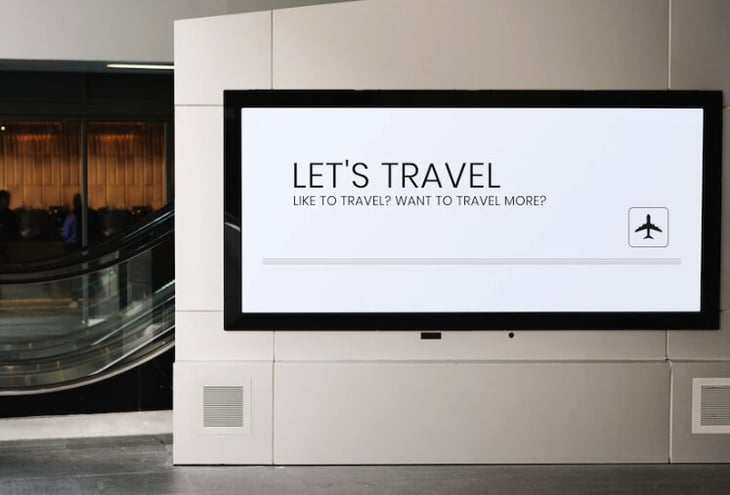
PowerPoint slides come in the default size of 16:9 widescreen. But more likely than not, this won’t display well in your digital signage. To ensure that your content fits seamlessly, use the slide orientation and size that matches the resolution of your digital signage screen.
Colors
The colors that you use to design your content can make or break its appeal to your viewers. As much as possible, you should be using high-contrasting colors to highlight your text. Ultimately, use color combinations that are vibrant, bold, and eye-catching. Here are the best, most visible combinations for digital signs.
|
Lettering |
Background |
|
Black, dark blue, gray, or red |
White |
|
White or yellow |
Black |
|
White or yellow |
Dark blue |
|
Black or red |
Light blue |
|
Black, dark blue, or red |
Yellow |
|
Yellow or white |
Red |
Font
There are no hard-set rules when it comes to the font you choose, except that they should be emphasized, readable, and consistent.
Fonts have characters too, so choose styles that are appropriate for the nature of the product, event, or service you’re promoting. Here are some typography ideas.
|
Font |
When to Use |
|
Helvetica |
Any ad campaign |
|
Bodoni Moda |
Sleek and modern campaigns |
|
Copperplate |
Any ad campaign |
|
Trajan |
Advocacies and purposeful campaigns |
|
Sentinel |
Modern and bold campaigns |
|
Petunia |
Valentine’s/ wedding campaigns |
|
Impact |
Modern campaigns looking to leave an impression |
|
Brush Script |
Nostalgic campaigns |
Text
Your text should always be the most visible aspect of your digital signage content. Make sure they’re easy to read and have a good contrast. But don’t overload your design with text! As a rule of thumb, have only a maximum of five lines of text per slide, with each line having only 3-4 words.
Images
When adding images to your digital signage content, choose high-resolution ones that are vibrant and sharp to catch your audience’s attention. You can also make your images more dynamic by adding animation like PowerPoint’s float in or out, fade, wipe, fly in or out, or split.
Transitions
The last thing you want is for your digital sign to change content abruptly, which looks rushed and cheap in the eyes of your viewers. To fix this, take advantage of PowerPoint’s transition effects to create smooth and consistent slide transitions. We recommend sticking to simple effects, such as fade.
Advance Time
You can program how long to display a slide on your digital sign by changing the advance time on PowerPoint. Make sure that you select a duration that gives your audience enough time to read through and process the content.
How to Display PowerPoint Content on Digital Signage
After creating your content on PowerPoint, the next agenda is displaying it on your digital signage. There are generally two ways you can do this — by using a PC stick or content management system, both of which work seamlessly for warehouse digital signage setups.
PC Stick

A PC stick is a small device that basically functions as a USB. You plug it into your digital sign’s HDMI port and it will display your PowerPoint content. While easy enough to use, PC sticks are not that versatile and may be hard to manage, especially when it comes to updating content.
You'll have to manually take out the PC stick, copy files into the PC point, and then reinstall it afterward.
Content Management Service
If you want an easier way to integrate your PowerPoint content into your digital sign, you can use a content management service (CMS). A CMS operates on a cloud, allowing you to upload, update, and schedule your displays remotely.
When finding a CMS, however, make sure that it supports PowerPoint files. Most CMS don’t have this functionality, but you’ll be able to find a couple in the market that does — so look intently!
Easily Create Digital Signage Content With PowerPoint
There are many digital signage content creation software in the market. But even with an influx of options, many businesses still rely on Microsoft PowerPoint. And it’s no surprise why. With its easy-to-use interface and a vast library of colors, fonts, templates, effects, and other features, PowerPoint makes it easy to customize content fit for digital signs.
If you’re just getting started with digital signage content creation, PowerPoint should be able to provide you with everything you need to create effective visual presentations that can attract your audience’s attention and achieve your goals. The best part is you don’t even need any prior training or experience to use it!
More From Our Blog
-

How Do You Manage Digital Signage?
Digital signage is a powerful tool for businesses that allows you to quickly and easily communicate important messages with customers. However, managing a digital signage system can be complex and[…]
Read More -

How to Create A Positive and Inclusive School Culture
Every teacher strives for a happy classroom. The goal is to create a joyful learning environment where students thrive emotionally and academically. But how does a school achieve this without[…]
Read More -
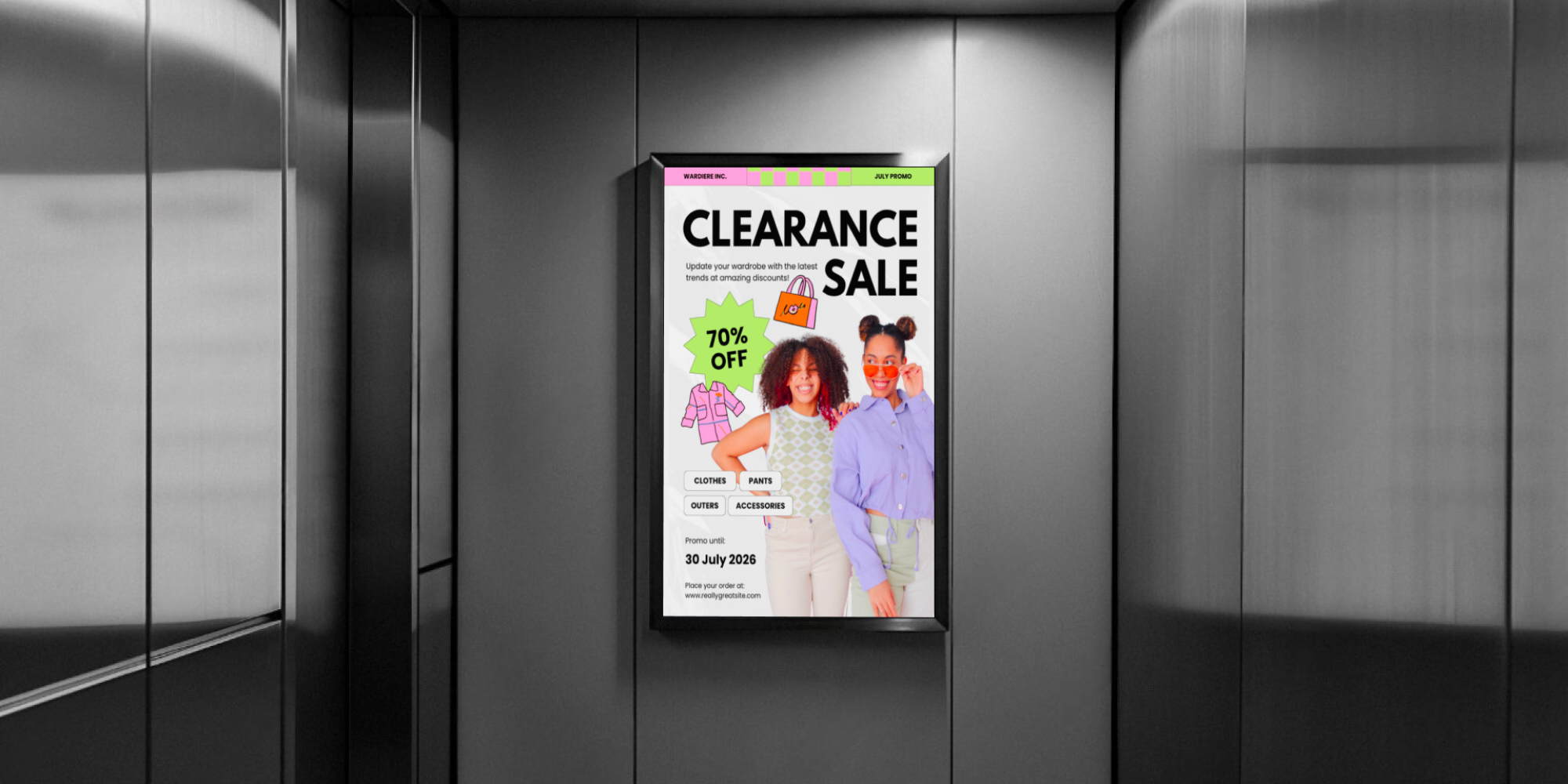
Elevator Digital Signage: How and Why to Use It
When people hear the words elevator digital signage, more often than not, they think about advertisement displays. However, digital signs in elevators can serve many other purposes, from sharing[…]
Read More
Keep Your Displays Interesting – Pick New Templates Every Week!
Every week, we send template recommendations that will make you look great and improve your audience experience. And the best part, they save up to 16 hours of content creation time every week!
12,300+ Organizations Trust Rise Vision, You Can Too
Schedule a Free Demo
You deserve the #1 all-in-one platform for digital signage, screen sharing, and emergency alerts.



































