
How to Troubleshoot Common Digital Signage Player Issues
Digital signage players are powerful tools for managing and displaying content, but like any technology, they can occasionally run into issues. Whether it's a blank screen, network drop, or system freeze, troubleshooting these problems quickly is essential to minimize downtime and keep your messaging on track. Addressing common issues can save time, reduce frustration, and help maintain a smooth digital signage operation.
What is Digital Signage Player Troubleshooting?
Digital signage player troubleshooting involves diagnosing and resolving hardware, software, or connectivity problems that prevent your signage from functioning correctly. The goal is to restore normal operation with minimal disruption to scheduled content and ensure the system remains stable for ongoing use.
Identifying the Issue
Before you can fix a problem, you need to understand what’s causing it. Identifying the source of the issue is the first step toward resolution and can help determine whether it’s a hardware or software problem, or something else entirely.
Power Problems
If your digital signage player won’t turn on or suddenly shuts down, the issue may be related to the power supply. Start by checking if the device is receiving consistent power from its source.
Connectivity Issues
Content not displaying or failing to update could stem from lost internet connections or misconfigured network settings. Network-related problems are widespread with cloud-based signage systems.
Screen/Display Problems
Blank screens, flickering displays, or poor image quality can indicate problems with the player’s connection to the display or issues with the screen itself. It's important to confirm that both devices are properly linked and functioning.
Checking Power Connections
Ensuring your signage player is powered correctly is one of the simplest but most important troubleshooting steps. Power-related issues can sometimes be mistaken for more serious problems, so it’s best to rule them out early.
Inspect Power Cables
Check that the power cables are securely plugged into both the player and the outlet. Look for signs of fraying, loose connections, or visible damage that may interrupt power delivery.
Verify Power Source
Testing the outlet or power strip with another device will ensure it is functioning. Some signage players are connected to timed outlets or energy-saving power sources that may unexpectedly shut off.
Verifying Network Connectivity
Network access is essential for most modern digital signage systems, especially those managed through the cloud. A disruption in connectivity can prevent content updates or cause signage to go offline entirely.
Wired Connections
If you’re using an Ethernet connection, ensure that the cable is properly connected on both ends and that the device is set to use a wired network rather than Wi-Fi.
Check Ethernet Cables
Inspect Ethernet cables for physical damage or loose connectors. Try swapping in a different cable to rule out issues with the cord itself.
Ensure Proper Router Configuration
Make sure the router is set up to allow communication with the digital signage player. Firewalls or network settings may prevent the device from accessing necessary servers or content feeds.
Inspecting Hardware Components
Sometimes the issue lies within the physical hardware itself. Checking the display, player casing, and ports can uncover signs of wear, overheating, or improper setup.
Screen and Display
Confirm the monitor is powered on and set to the correct input source. HDMI or DisplayPort settings may need to be adjusted depending on your setup.
Look for Physical Damage
Check the device casing and ports for signs of overheating, dents, or corrosion. Damage to input/output ports can affect video signal transmission and device performance.
Adjust Brightness Settings
Occasionally, the screen may be working, but the brightness is set too low to display content visibly. Use the display’s settings menu to adjust brightness and contrast if necessary.

Updating and Reinstalling Software
Software-related issues can cause system lag, display errors, or failed content delivery. Keeping your signage player’s software current can prevent many of these issues.
Firmware Updates
Outdated firmware can cause compatibility issues or software bugs. Updating to the latest version ensures smoother operation and access to the newest features.
Download the Latest Firmware
Visit the manufacturer’s website to find the most recent firmware release for your device. Be sure to match your player model with the correct file to avoid installation errors.
Follow the Manufacturer's Instructions
Always follow the update instructions provided by the manufacturer. Improper installation can cause additional issues or even render the player inoperable.
Resetting the Digital Signage Player
If your player continues to malfunction despite other fixes, a reset may resolve the issue by clearing temporary glitches or misconfigurations.
Perform a Soft Reset
A soft reset—powering off the device and restarting it—can resolve many temporary issues, such as frozen screens or unresponsive apps.
Execute a Factory Reset
A factory reset restores the player to its original settings and clears all data. This option should only be used when other troubleshooting steps fail, as it requires full reconfiguration after the reset.
Seeking Professional Help
Sometimes, a deeper issue may require assistance from experts. When all troubleshooting steps have been exhausted, don’t hesitate to reach out for professional support.
Contact Manufacturer Support
Most signage player manufacturers offer technical support via phone, email, or online chat. They can walk you through advanced troubleshooting steps or help identify hardware failures.
Hire a Digital Signage Technician
Hiring a trained digital signage technician for complex installations or persistent issues can ensure your system is diagnosed and fixed correctly. These professionals can also provide guidance on long-term maintenance.
Why Choose Rise Vision for Digital Signage Reliability?
Rise Vision is designed to keep your digital signage running smoothly with minimal technical hurdles. Our platform offers automated updates, robust remote management tools, and compatibility with various digital signage players. Whether you're managing one screen or an extensive network, Rise Vision's free cloud-based digital signage ensures uptime and reliability by making troubleshooting easier and support more accessible. With our team and resources behind you, you'll always have help when needed, so your signage stays active, relevant, and impactful.
More From Our Blog
-

How Do You Manage Digital Signage?
Digital signage is a powerful tool for businesses that allows you to quickly and easily communicate important messages with customers. However, managing a digital signage system can be complex and[…]
Read More -

How to Create A Positive and Inclusive School Culture
Every teacher strives for a happy classroom. The goal is to create a joyful learning environment where students thrive emotionally and academically. But how does a school achieve this without[…]
Read More -
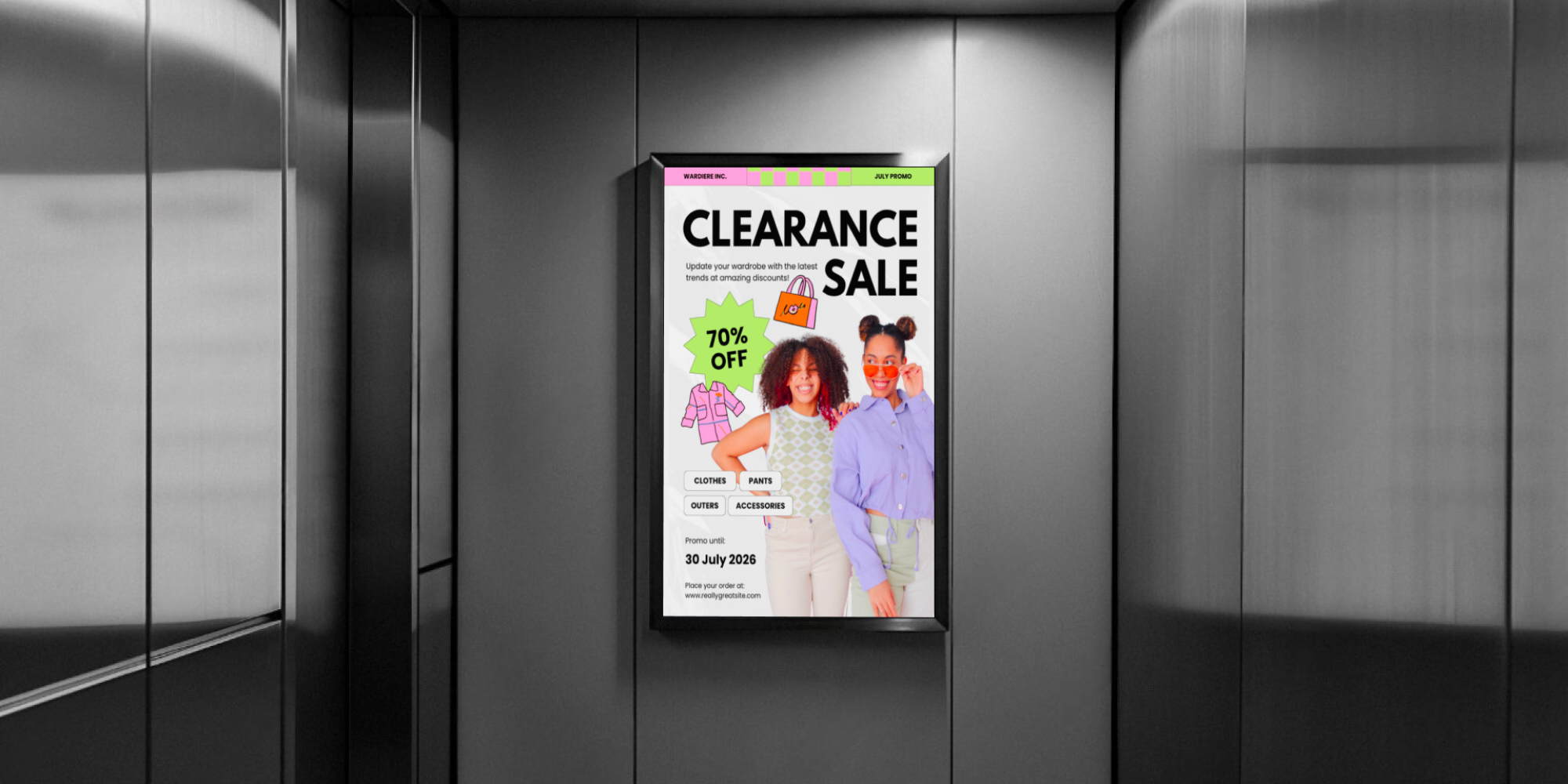
Elevator Digital Signage: How and Why to Use It
When people hear the words elevator digital signage, more often than not, they think about advertisement displays. However, digital signs in elevators can serve many other purposes, from sharing[…]
Read More
Keep Your Displays Interesting – Pick New Templates Every Week!
Every week, we send template recommendations that will make you look great and improve your audience experience. And the best part, they save up to 16 hours of content creation time every week!
12,300+ Organizations Trust Rise Vision, You Can Too
Schedule a Free Demo
You deserve the #1 all-in-one platform for digital signage, screen sharing, and emergency alerts.



































