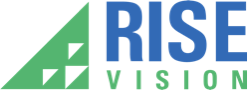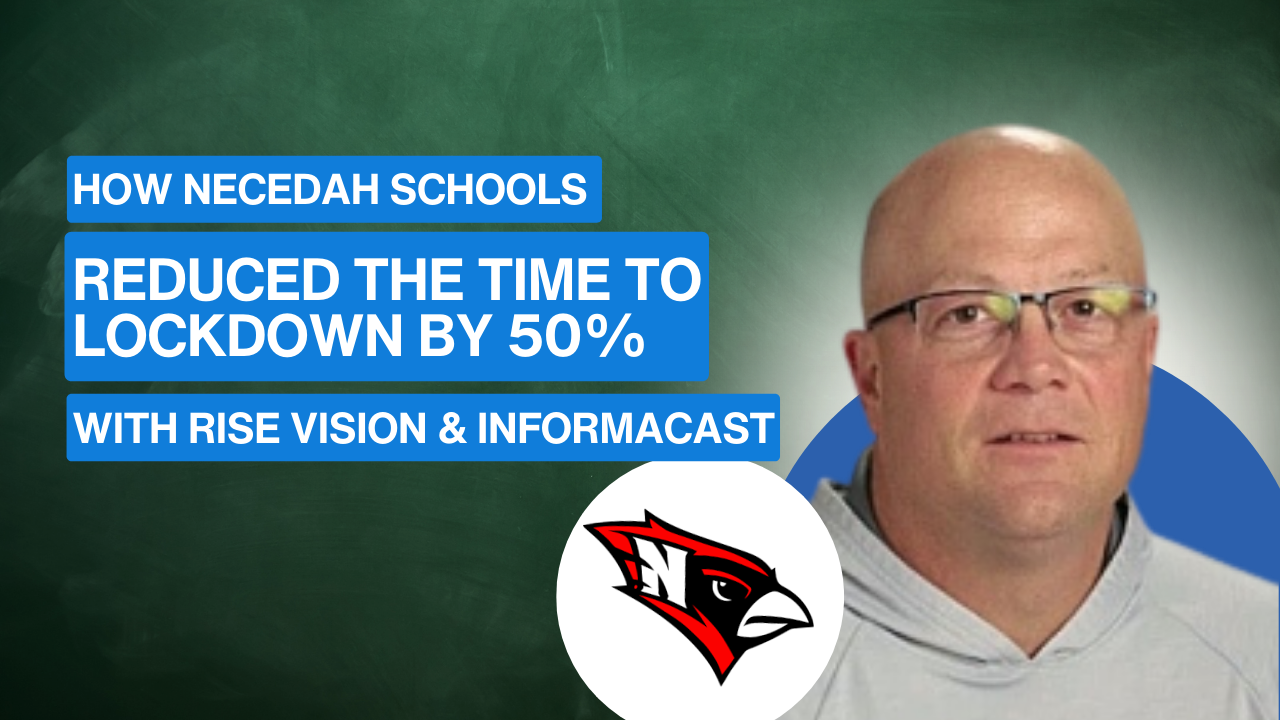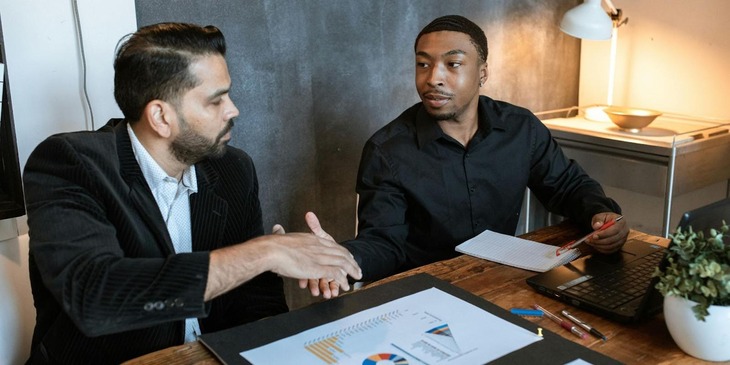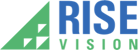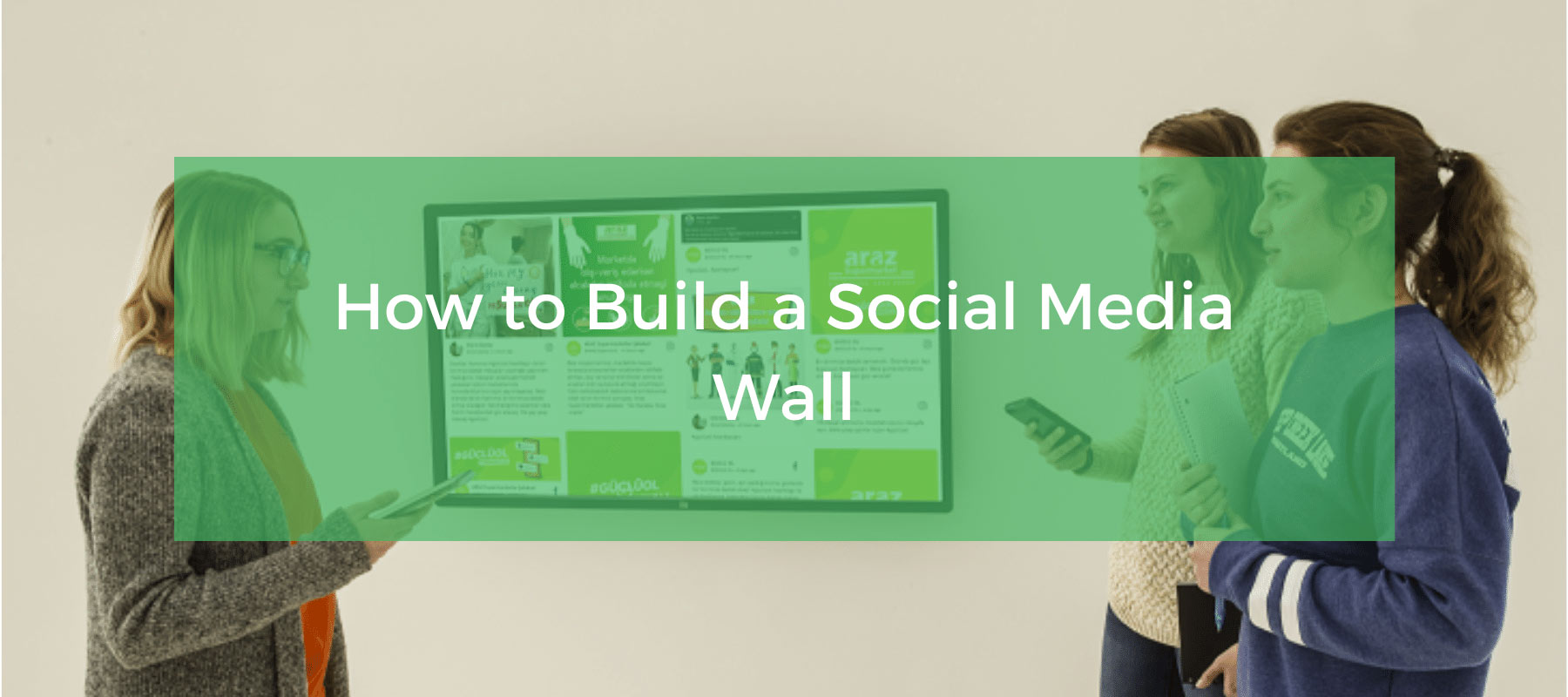
In this post, we’ll explain what a social media wall is, what you need to get started, and we’ll provide step-by-step instructions on how to build your social media wall using Taggbox Display and Rise Vision software solution. By the end of this post, you’ll be an expert on creating social media walls for your organization!
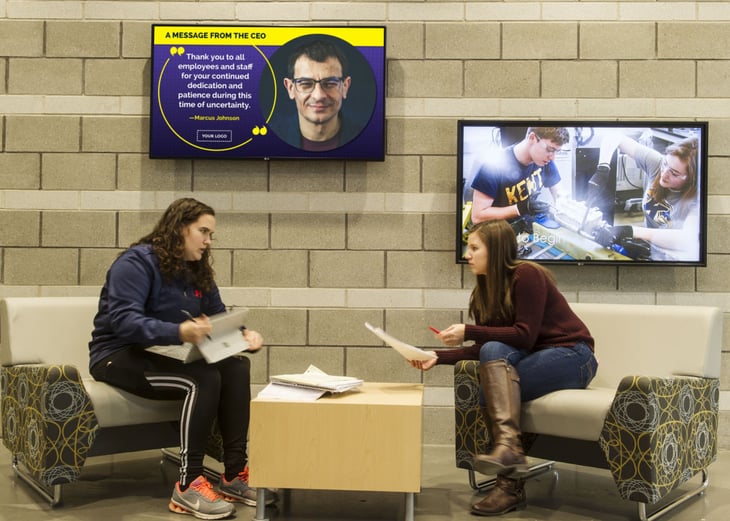 A social media wall in a university showing an Instagram feed.
A social media wall in a university showing an Instagram feed.
What is a Social Media Wall
A social media wall allows you to collect user-generated content from various social media platforms. Some platforms supported by leading social media wall providers are Twitter, Instagram, Facebook, LinkedIn, YouTube, Vimeo, Slack, Yammer, Workplace, Google Reviews, Airbnb Reviews, Yelp, Pinterest, Tumblr, RSS, Flickr, SoundCloud, and Giphy.
Social media walls provide tools to enable you to take the content you collect and filter or moderate it, the end result is a curated selection of all the content your audience cares about. You should be able to reject or approve individual posts, filter by date, post type, social feed, exclude specific handles, hashtags, and words.
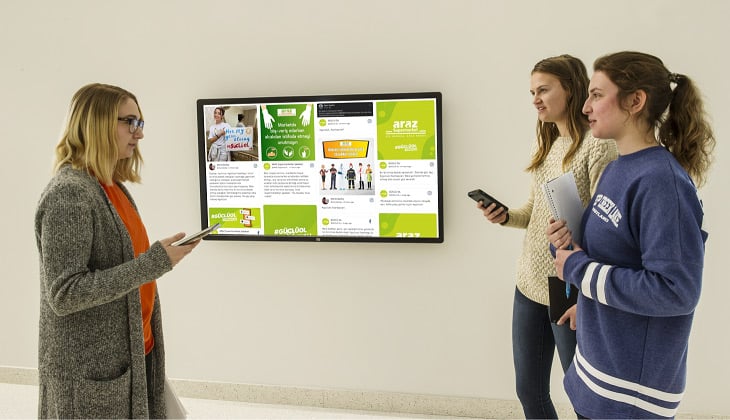
A social media wall showing a grid feed of multiple social channels.
Lastly, a social media wall is displayed on a big screen, they are frequently used on digital signage, LED displays, jumbotrons, projectors, and more.
Social media walls are popular with many industries and for multiple use cases. In schools they can be used to collect photos from multiple people and display them on digital signage throughout the school, in hospitality they can be used to highlight guest content or reviews, they can be used in corporate offices to highlight customer feedback or employee accomplishments, the possibilities for a social media wall are endless!
Features to Consider for Your Social Media Wall
Social Media Wall Provider
When you’re evaluating social media wall providers you’ll want to make sure they offer these features:
-
Integrate with the social media accounts you currently use or are planning on using
-
Provide the ability to collect and moderate user-generated content
-
Automatically moderate based on users, words, tags, and profanity
-
Cloud-based and user-friendly backend to control the social wall from your phone or laptop
-
Offer different layout, customization, and theme options for the social media wall design
-
Allow you to display your social media wall on your digital signs and any other platforms you’d like

A social media wall in a school cafeteria showing moderated Instagram posts.
Digital Signage Provider
The digital signage provider you select to display your social media wall should have at a minimum these features:
-
Easy to use and cloud-based software at a competitive price
-
Templates that make it easy to show a wide variety of content as well as your social media wall
-
User roles to control who is able to edit your signage
-
Support for various media player operating systems like Windows, Linux, Raspberry Pi, Chrome OS, and Android
-
A dashboard to view whether your displays are online or offline
To learn more about the features your digital signage provider should offer check out our Best Digital Signage Software Features blog post.
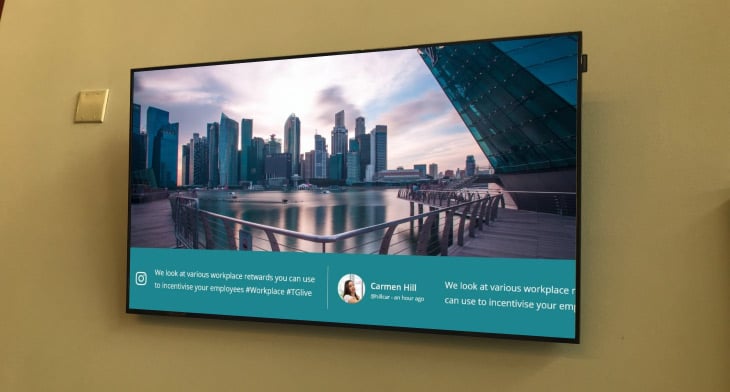
A social media wall showing a ticker of social posts from Instagram and a slideshow of images.
How to Create a Social Media Wall with Rise Vision and Taggbox Display
What you need to get started
-
A Rise Vision account - start your free trial here
-
A Taggbox Display account - start your free trial here
-
A social media account
Create your social media wall in Taggbox Display
Once you’ve created your Taggbox Display account you’ll then you’ll be prompted to select the Source you’d like to use for your social media wall.
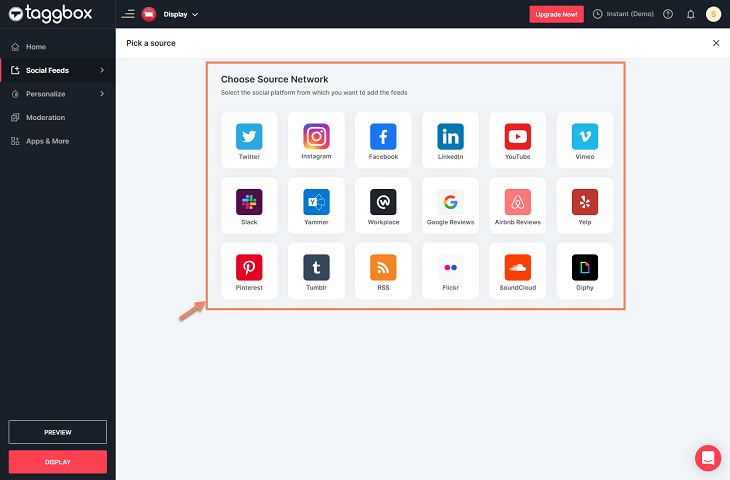
I’ve selected Twitter, but the steps are similar for each social network. Here you’ll pick what kind of content you want to show.
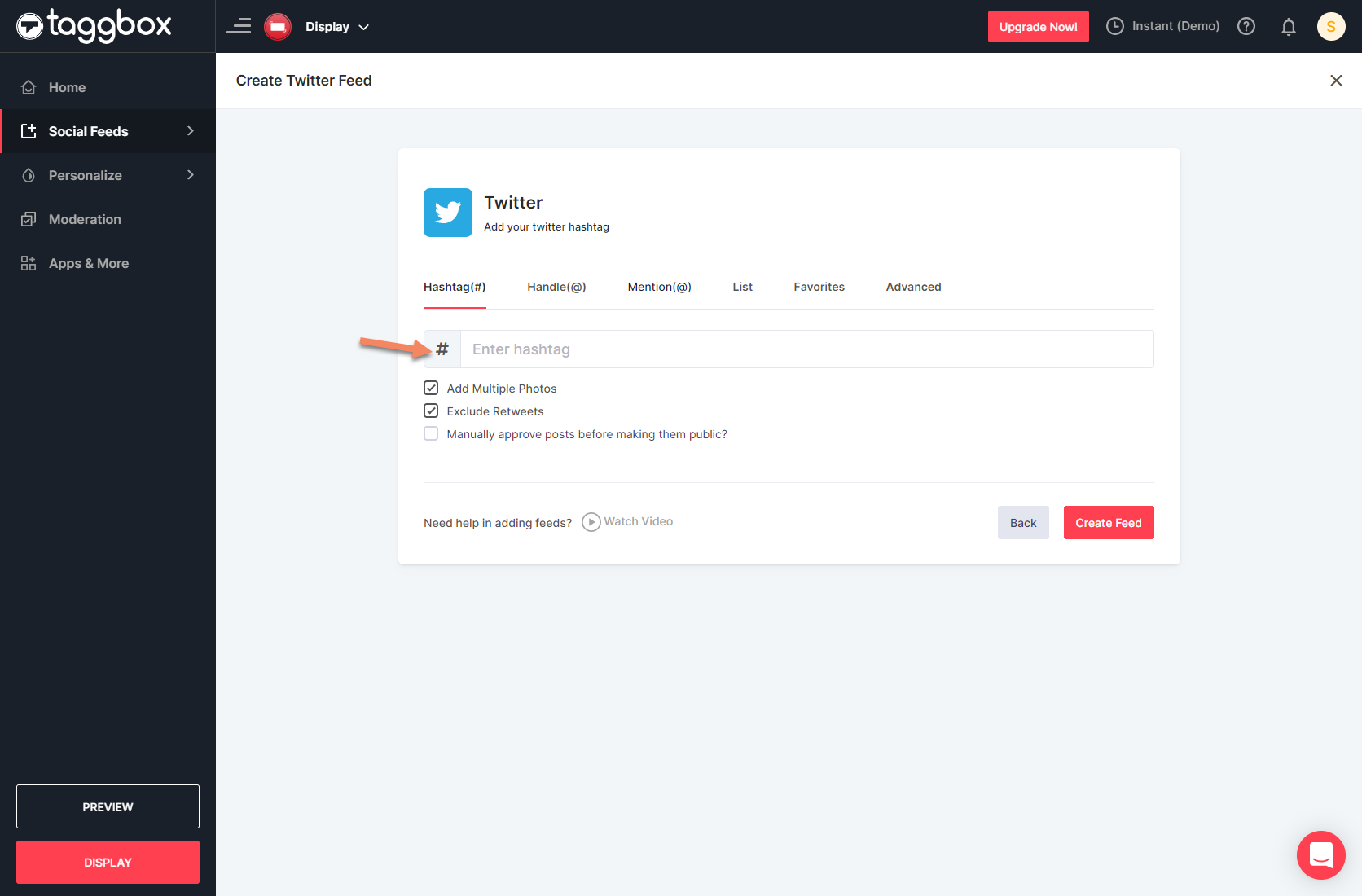
Next, you’ll want to personalize the social media wall, you can select from various themes and customization options. I’ve selected the “Hue Card” theme and customized it by adding a banner.
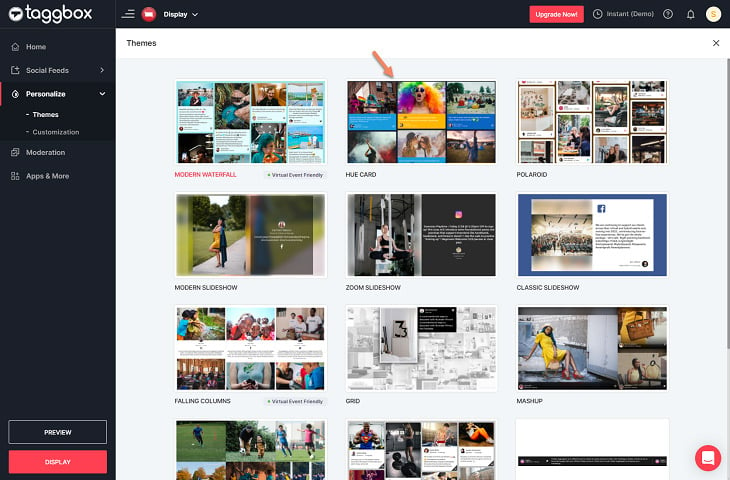
Next, you’ll want to click the “Display” button in the bottom right corner.
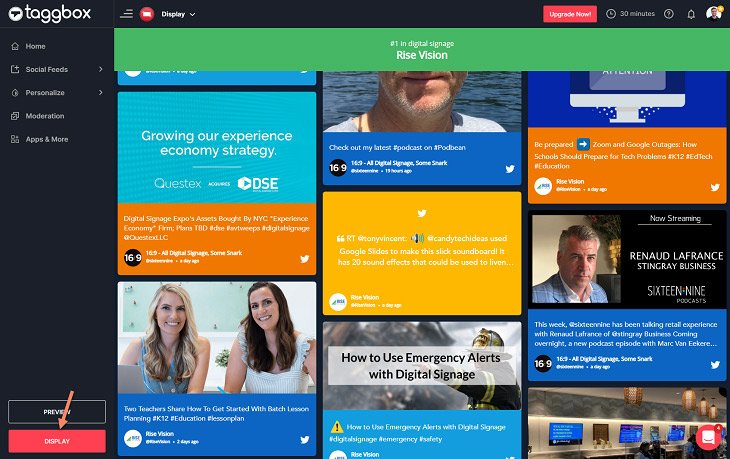 Then select “Digital Signage” and “Rise Vision,” and copy the URL. You’re ready for the next step!
Then select “Digital Signage” and “Rise Vision,” and copy the URL. You’re ready for the next step!
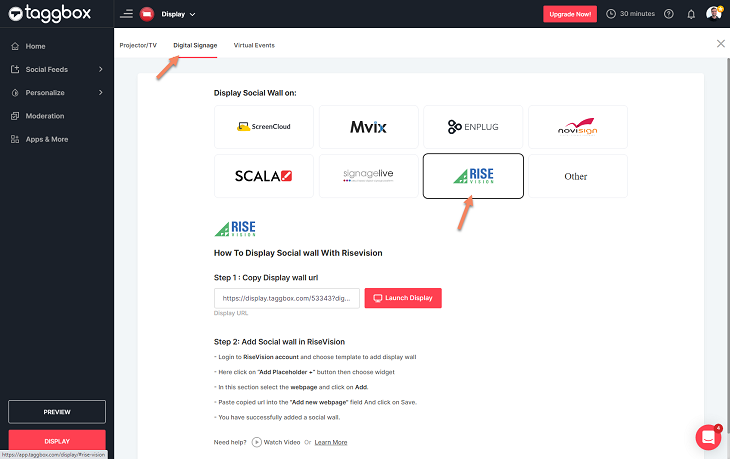
Add your social media wall to your Rise Vision display
First, create your Rise Vision account. Once you’re done you’ll be brought into the Rise Vision app. The initial popup provides various resources to help you get started with Rise Vision. You’ll get an email with the same resources so you can close the popup for now.
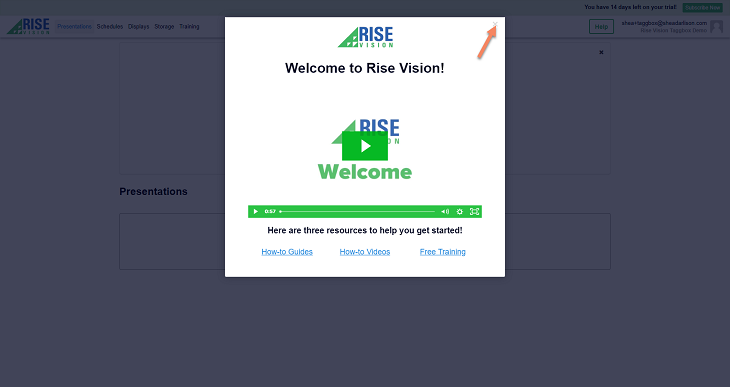 Now, select “Add From Template”
Now, select “Add From Template”
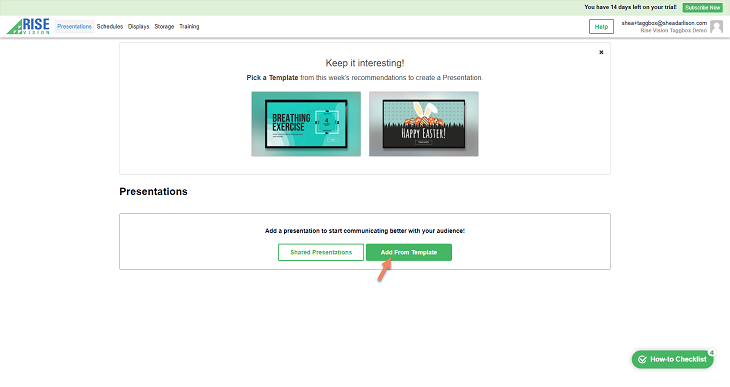 Then, search for the “Blank” template and click “Add.”
Then, search for the “Blank” template and click “Add.”
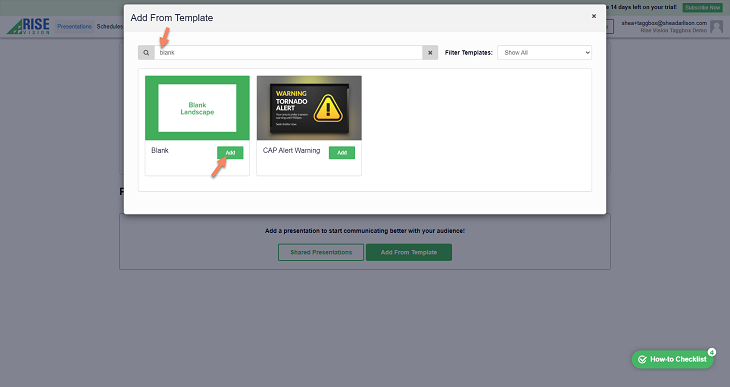 Click “Add Placeholder,” then select “Widgets.”
Click “Add Placeholder,” then select “Widgets.”
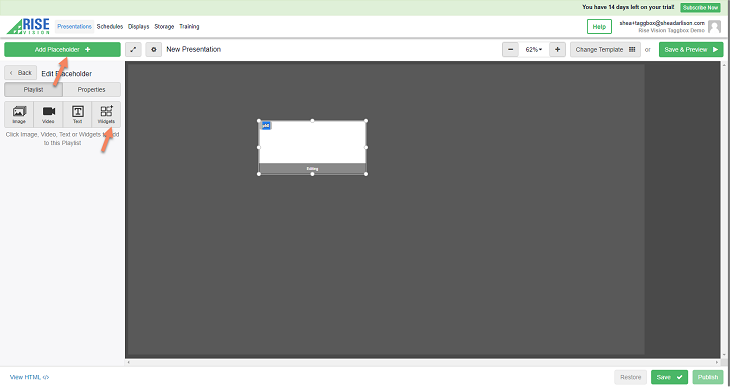 Then, search “Web” and click “Add.”
Then, search “Web” and click “Add.”
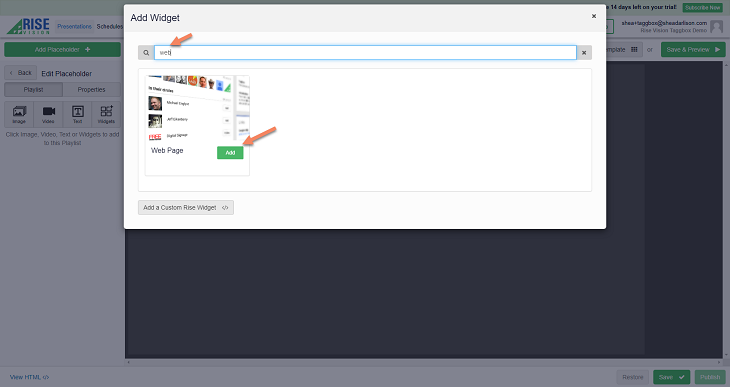 Paste your social media wall URL into the URL field and click save.
Paste your social media wall URL into the URL field and click save.
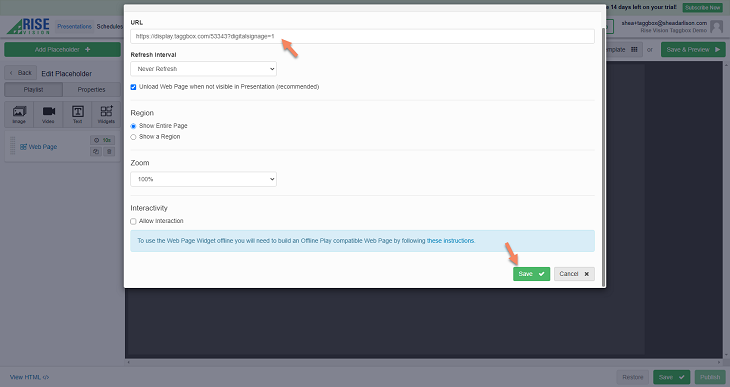 Now click “Properties” and enter, width: 1920, top: 0, height: 200, left: 0, and then click “Save.”
Now click “Properties” and enter, width: 1920, top: 0, height: 200, left: 0, and then click “Save.”
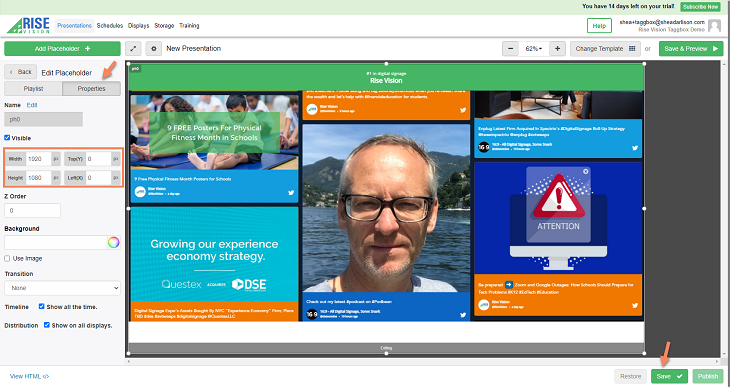 Your social media wall is all set up in Rise Vision! Now you’ll need a media player, a TV, and you need to add a display in Rise Vision. We'll walk you through these three items below.
Your social media wall is all set up in Rise Vision! Now you’ll need a media player, a TV, and you need to add a display in Rise Vision. We'll walk you through these three items below.
Rise Vision supports Windows, Linux, Chrome, and Raspberry Pi media players. You can purchase a pre-configured media player through our partner the BookPC. Our go-to recommendation is the Rise Vision Intel NUC Celeron Media Player (Linux). For simpler signage needs and if you’re comfortable with technology the Raspberry Pi is a great low-cost option.
For TV’s you can use any TV, we recommend you purchase through CDW, Amazon, or a local retailer, or AV company. Any display with an HDMI input will work with Rise Vision. Commercial displays usually have better warranties and are more durable so if your digital signage project and social media wall are going to be around for a while they might be a better option than a consumer TV.
Once you have your TV and media player, it’s time to add a display in Rise Vision and connect them all together. To add a display click “Displays” in the navigation and then “Add Display.”
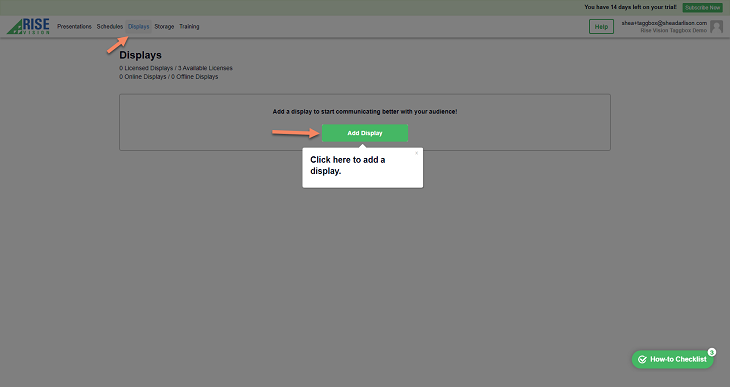 Then click “Save” to save the display and get a display ID. You’ll use that display ID once you’ve installed Rise Vision on your media player.
Then click “Save” to save the display and get a display ID. You’ll use that display ID once you’ve installed Rise Vision on your media player.
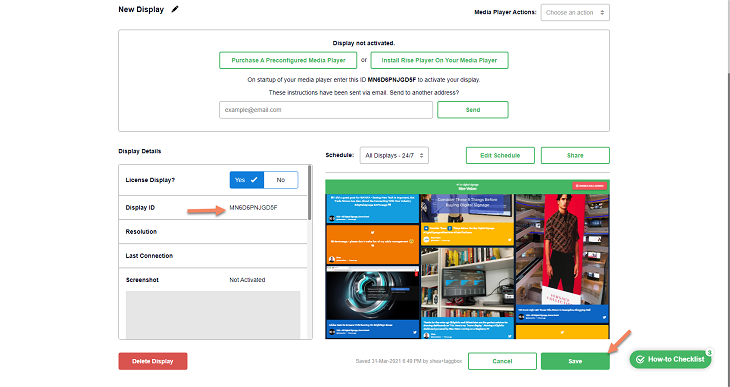 Connecting the display, media player, and TV is outside the scope of this blog post, but don’t worry, once you click “Save” above instructions on how to do it will be emailed to you, it’s quick and easy, and if you run into any trouble our support team is here to help, they can be reached at support@risevision.com.
Connecting the display, media player, and TV is outside the scope of this blog post, but don’t worry, once you click “Save” above instructions on how to do it will be emailed to you, it’s quick and easy, and if you run into any trouble our support team is here to help, they can be reached at support@risevision.com.
Alternatively, you can get both your hardware and software in one subscription. Rise Vision offers Hardware as a Service solutions complete with both hardware and software you need to power up your displays.
The Avocor R Series Hardware as a Service combines a display and built-in media player — no need to purchase an external media player, reducing your hardware expenses, eliminating upfront CAPEX costs, and simplifying digital signage procurement.
We also have the Rise Vision Media Player Hardware as a Service, our subscription media player that is optimized for high functionality with the Rise Vision software and can get you started on communicating your message with a simple plug-and-play setup.
No matter what subscription you go for, you get complete hardware management and support from Rise Vision. Start implementing your digital signage without the bells and whistles of complex technology — we’ve got it handled.
The end result? Here is the social media wall I created running on my “home display” powered by Taggbox Display, Rise Vision, and a Raspberry Pi media player.
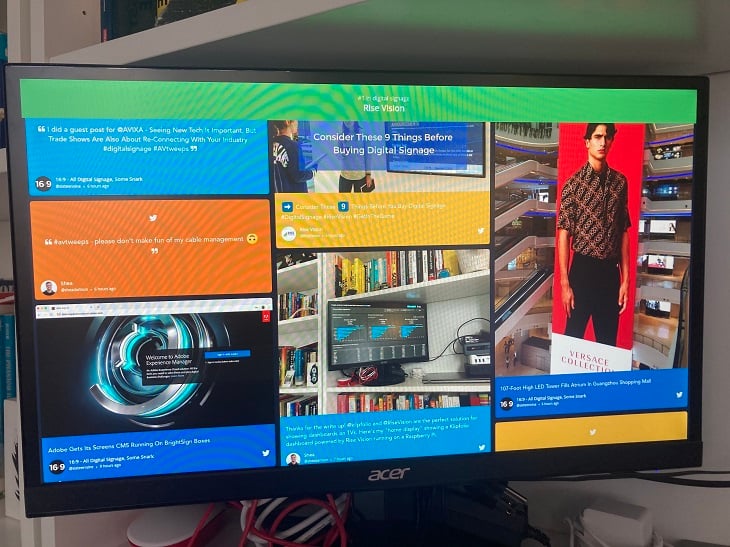 Once your social media wall is running you can add more content to your schedule. Rise Vision has over 400+ templates that you can cycle through alongside your social media wall.
Once your social media wall is running you can add more content to your schedule. Rise Vision has over 400+ templates that you can cycle through alongside your social media wall.
Start Your Free Rise Vision Trial
Created a social media wall? We’d love to see it. Tweet a photo to us @RiseVision and @taggboxSocial