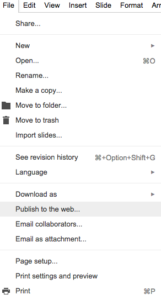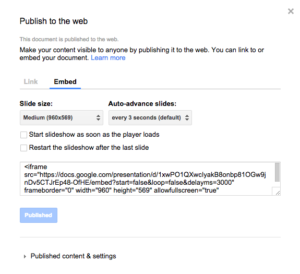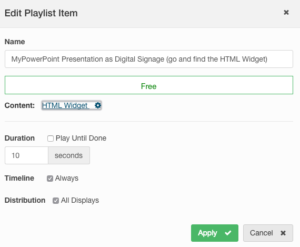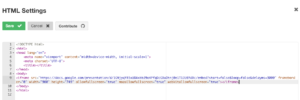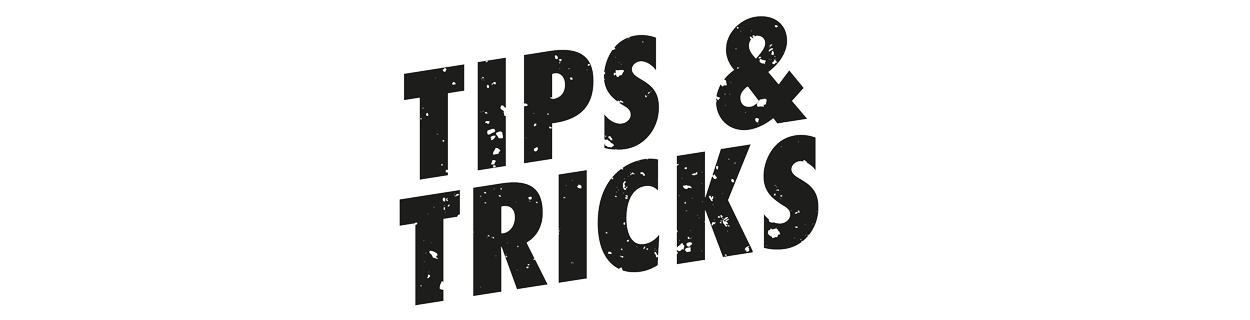
Converting Powerpoint to Digital Signage Using Google Drive
This entry is an update using the new Editor and Google Drive
Today we will go over what to do when you already have an existing Powerpoint Presentation that you want to display on your digital signage.

Get Your Message Noticed.SIGN UP NOW
Upload your PowerPoint presentation to Google Drive. Once complete, go to your Presentation in Slides 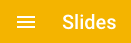
Uploading a PowerPoint Presentation to Google Docs is easy, but there is one setting you want to ensure is set correctly first. You need to ensure that it is set to Public.
In the Slides section choose the right Slide (previously, your PowerPoint presentation) then ensure that it is set to 'Publish to the web'.
That way you can make your content visible to the web. This is important in ensuring that the content is visible on the Display/s. Once this is done, go to the Embed section and copy the embed code like below:
Go to the Editor and if you have not done so already, add or go to the free HTML Widget that you are using for this Presentation:
Copy and paste the embed code:
And there you go! Save and preview the Presentation to ensure that the new digital signage is appearing as you intend it to.
Image CreditMore From Our Blog
-

Top Trends in Digital Signage Display Technology for 2025
Digital signage technology is evolving rapidly, with new innovations emerging every year. In this rapidly evolving landscape, businesses must adapt quickly to keep up with the latest advancements in[…]
Read More -

Screen Sharing for Workplace Collaboration | Rise Vision
Screen-sharing technology has transformed how teams communicate and work together in real-time, regardless of their location. It can make presentations more engaging, support remote work, and speed[…]
Read More -
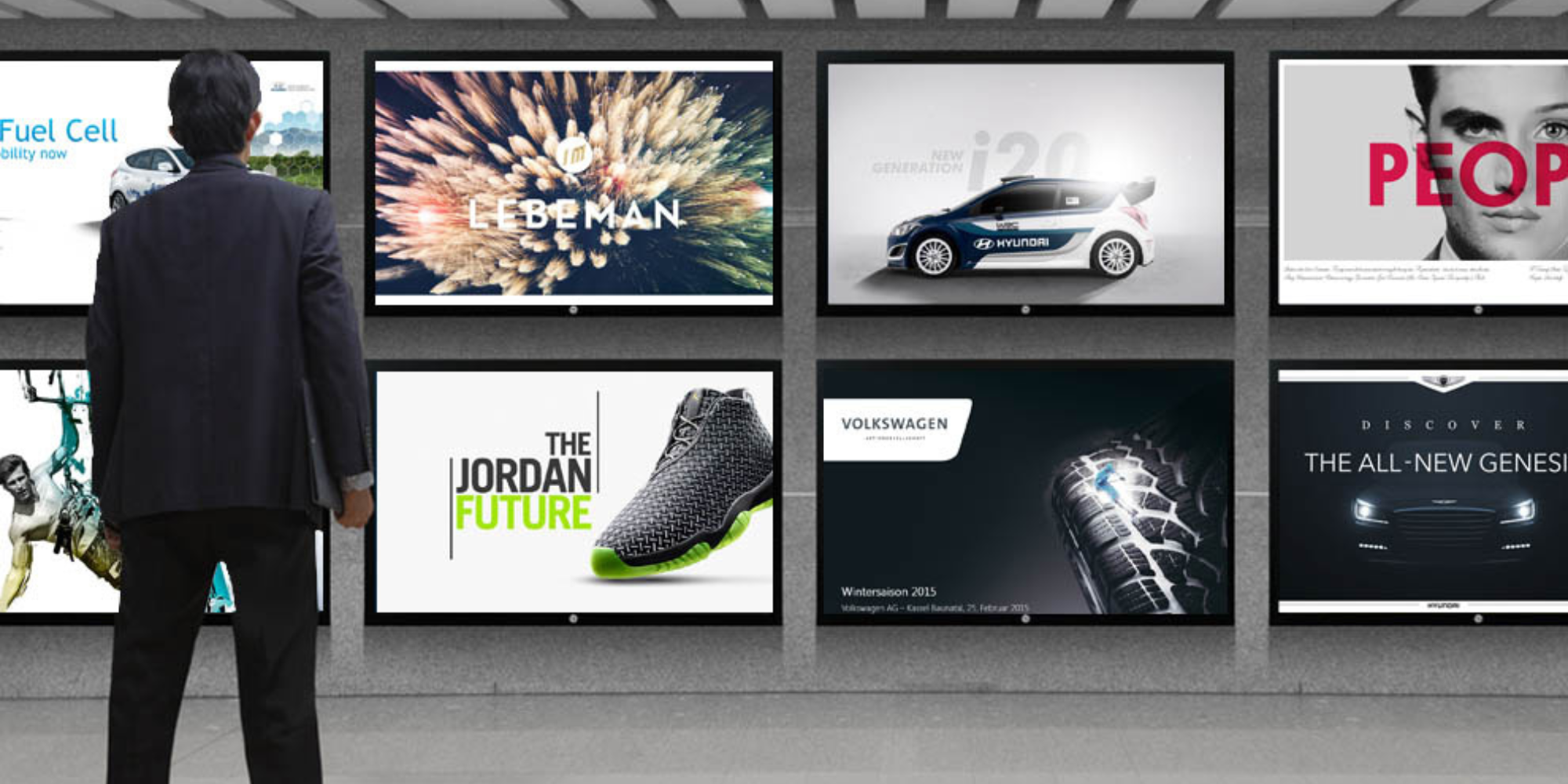
How to Use PowerPoint for Digital Signage
To create stunning, attention-grabbing, and effective digital signage content, you need the help of content creation and presentation tools. One of the most popular is Microsoft PowerPoint, owing to[…]
Read More
Keep Your Displays Interesting – Pick New Templates Every Week!
Every week, we send template recommendations that will make you look great and improve your audience experience. And the best part, they save up to 16 hours of content creation time every week!
12,300+ Organizations Trust Rise Vision, You Can Too
Schedule a Free Demo
You deserve the #1 all-in-one platform for digital signage, screen sharing, and emergency alerts.