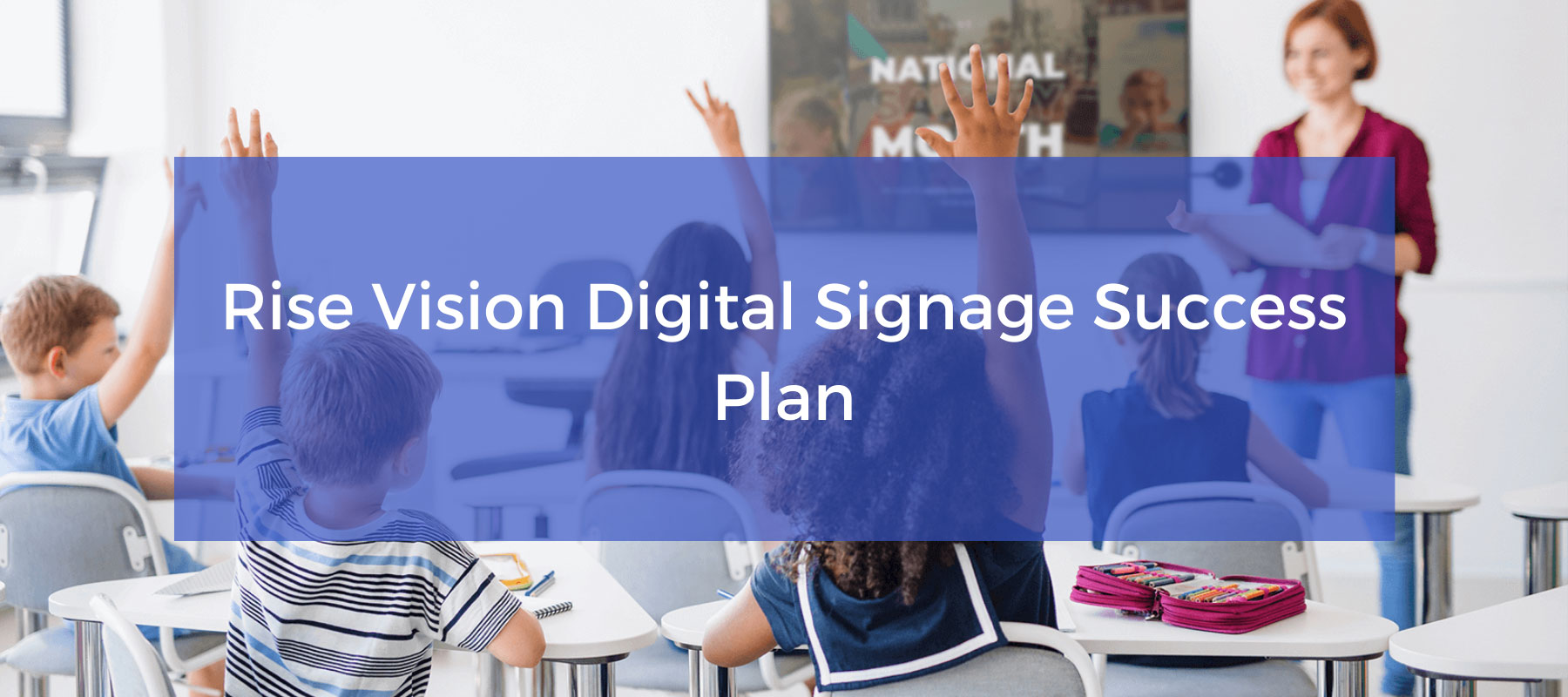
Rise Vision Digital Signage Success Plan
Most businesses, schools, and organizations struggle to communicate with their audience. We have helped thousands of schools and businesses like yours solve this problem. We’ll walk you through how to communicate better and get the maximum return on your digital signage.
Communicating with employees, students, or stakeholders is hard. Everything competes for their attention, and cutting through that noise is difficult. You need amazing, eye-catching content for your displays to get their attention.
We’ve found that most organizations don’t have the resources to create content that “wows.” Understandably, most organizations and schools are not in the business of digital design, but we are! Our entire team of designers focuses on creating amazing content for you.
Our library has hundreds of templates that you can pick from. The templates can easily be branded with your logo and colors to make them your own. And the best part, we add more every week!
You also need a canvas for these amazing designs and that’s where your displays come in... Displays are like real estate, it’s all about location, location, location! Deciding where to put your displays to best get your messages in front of everyone is critical. We’ve found the following locations present some of the best viewing opportunities.
We understand that you have many responsibilities, and digital signage is typically just one of them. We’ve created the checklist below to help you quickly be successful with Rise Vision. By following this checklist, you’ll have amazing templates showing the best locations in your organization, and you’ll be well-equipped to keep your displays interesting for years to come!
Rise Vision Success Plan Checklist
Account Setup
-
If you haven't yet, create your parent company. This account will hold users that should have access to all of the sub-companies below it.
-
Add administrators to the parent company. This will likely be your IT team and any other users who should have access to your sub-companies.
-
Create sub-companies for each of your schools, locations, or departments. If you're in a school district, you will have a sub-company for each school. You will have a sub-company for each location if you're a restaurant chain. You'd have a sub-company for each warehouse if you're a logistics company.
-
Add end users to their respective sub-companies and consider setting up SSO (single sign-on)
-
If you're a school, add teachers or administrators to their respective sub-companies and assign them control over specific displays.
-
Setup the brand settings in each sub-company to maintain a consistent look across all your templates automatically
-
Have all end-users sign up for the weekly playbook to receive weekly template suggestions
-
Have all administrators and end-users attend training or watch the recording to get acquainted with Rise Vision
-
Connect Rise Vision to your emergency alerts provider to help improve safety.
-
If you purchased from Rise Vision, ensure the right people are set up to get invoices.
|
Tip #1: if you're interested in using Rise Vision but don't have an emergency alerts provider, we work with Singlewire, CrisisGo, and many others. |
Display Setup
-
Purchase your display and media player hardware. If you need a recommendation, we suggest the Rise Vision Media Player or the all-in-one Avocor R Series display (no media player is required).
-
Setup your displays in all the key locations in your buildings
-
Set up your meeting room displays, wireless presentation systems, and interactive flat panel displays to show Rise Vision. We support major brands like SMART, Airtame, Mersive, and many more.
-
Configure display monitoring on your displays so you get alerted if they go offline.
-
Configure display control on your displays to help conserve electrical usage.
|
Tip #2: when you create your displays in each school's sub-company, name them using this standard: {parent company name} - {sub company name} - {location}. For example, if you’re a school district, you could name displays like this: {district name} - {school name} - {location name}} Which might look like this for a district: ACME School District - ACME High School - Cafeteria That would allow you to type “ACME High School” into the search bar from your parent company and bring up all its displays. Or you could type in “cafeteria” and see all of the displays in your district that are in a cafeteria. This will allow you to search all your displays from your parent company. You can refine your search to see all of the displays in a specific sub-company or in a specific location. |
Presentation Setup
-
Delegate updating your displays to the end users to keep them relevant and interesting.
-
Use templates from our library to show amazing, eye-catching presentations on your displays.
-
Create schedules to link your presentations to your displays
-
Set up override schedules to interrupt what's on your displays with important announcements or include common content on your displays
|
Tip #3: whenever you have an idea for a template, submit it here, and we’ll do our best to make it for you! Many of our templates were created because of suggestions from our customers. |
Ongoing Success
-
Keep content fresh every week!
-
Regularly collect feedback from your audience and use it to improve your digital signage.
-
Meet with your Rise Vision Customer Success Rep to share feedback and learn about new improvements. You can reach our customer success team at help@risevision.com
- And if you ever have a technical support question, you can reach our team at support@risevision.com, and we'll get back to you within 1 business hour
|
Tip #4: you can use a template to encourage feedback on your digital signage and encourage content submissions! |
Rise Vision Hardware as a Service Solutions
Along with creating your communication plan, keeping your digital signage content fresh, and coming up with an effective message, you also have to worry about managing the technology needed to power up your digital signage displays.
But not with Rise Vision’s Hardware as a Service offering. We bring you subscription-based all-in-one solutions for your digital signage with complete hardware management and support from Rise Vision.
Our Rise Vision Media Player Hardware as a Service is a subscription media player with a plug-and-play operation. You can connect it to your display, Internet, and Rise Vision account and start showing content immediately.
We also have the Avocor R Series Hardware as a Service, which comes with a display and built-in media player to simplify your hardware setup and management. This solution does not require an external media player, reducing costs and streamlining message deployment.
Contact us today to learn more about our Hardware as a Service solution.
More From Our Blog
-

Screen Sharing for Workplace Collaboration | Rise Vision
Screen-sharing technology has transformed how teams communicate and work together in real-time, regardless of their location. It can make presentations more engaging, support remote work, and speed[…]
Read More -
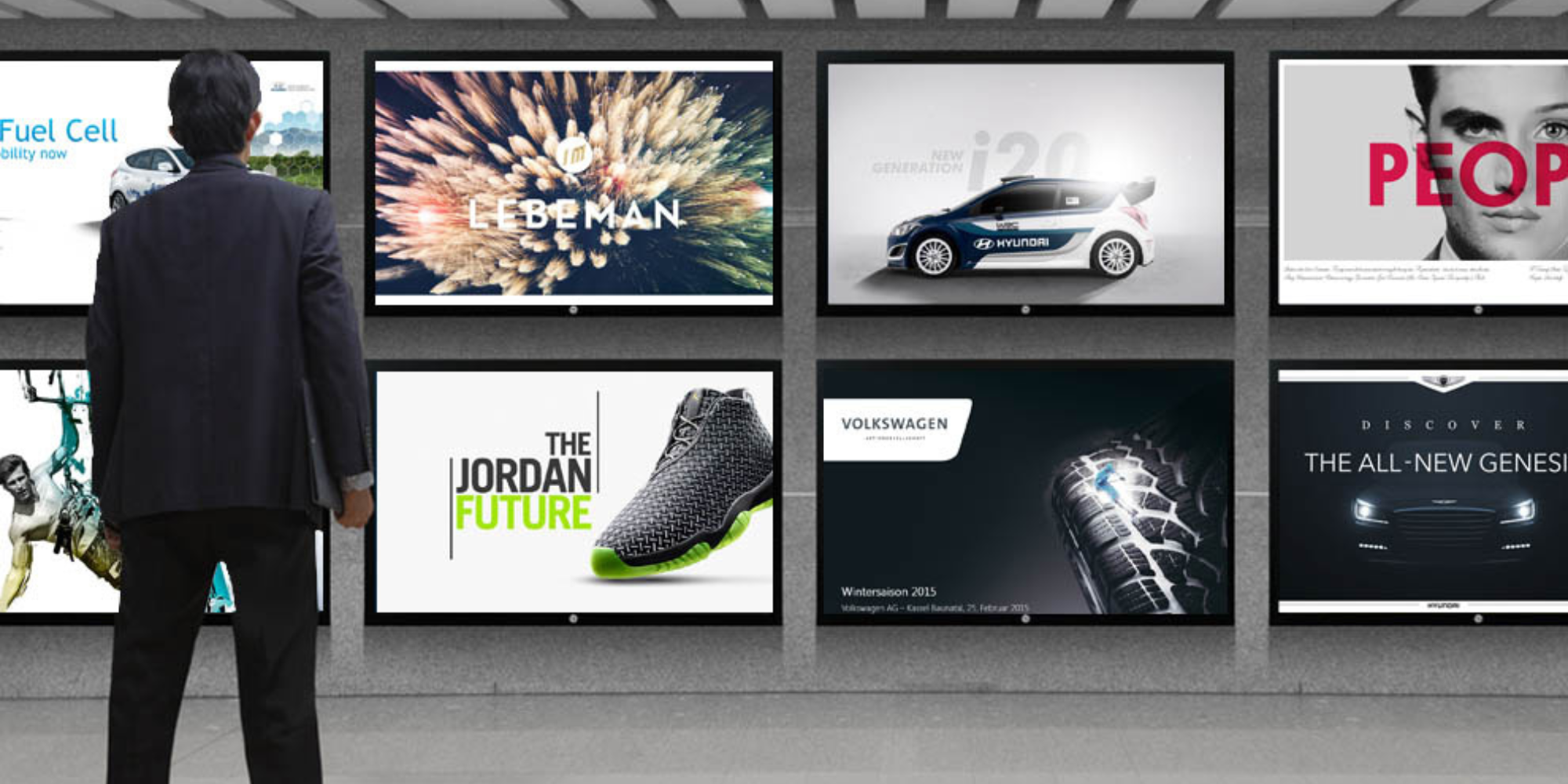
How to Use PowerPoint for Digital Signage
To create stunning, attention-grabbing, and effective digital signage content, you need the help of content creation and presentation tools. One of the most popular is Microsoft PowerPoint, owing to[…]
Read More -
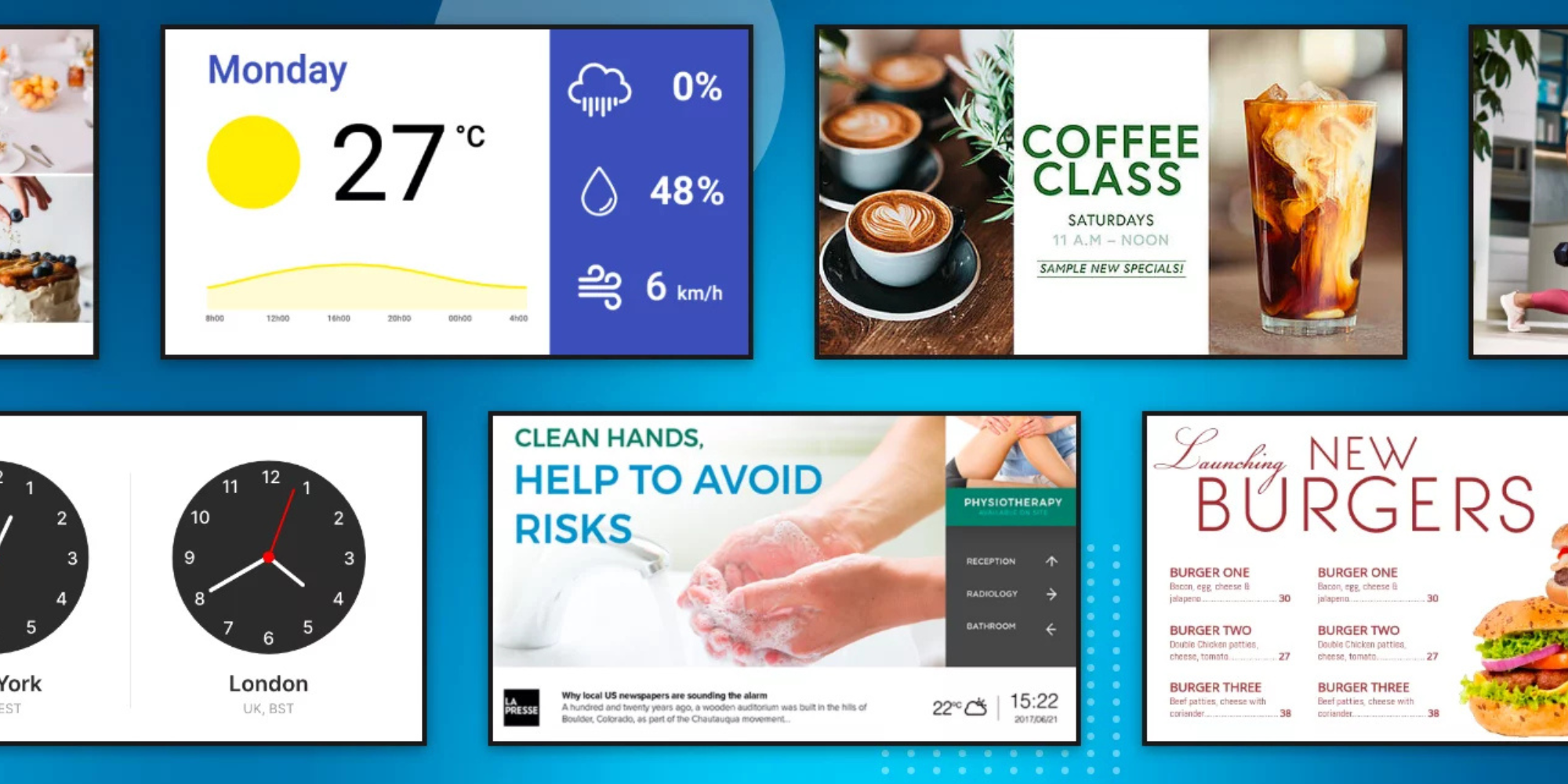
120 Digital Signage Content Ideas
So…. you decided you would invest in some digital signage software and you need some ideas for ways you can make it stand out. This article is your go-to source for the best digital signage content[…]
Read More
Keep Your Displays Interesting – Pick New Templates Every Week!
Every week, we send template recommendations that will make you look great and improve your audience experience. And the best part, they save up to 16 hours of content creation time every week!
12,300+ Organizations Trust Rise Vision, You Can Too
Schedule a Free Demo
You deserve the #1 all-in-one platform for digital signage, screen sharing, and emergency alerts.



































