
Customizing Windows Digital Signage Players for Interactive Experiences
In today’s fast-paced world, businesses want to connect with customers in ways that actually work. One way to do this is through interactive digital signage. Customizing Windows digital signage players to create interactive experiences can be a solid move. But how do you make this technology work smoothly and keep people interested? Let’s get into it.
What is Windows Digital Signage?
Windows digital signage means using a Windows-based media player to show content on digital screens. These screens can be anything from simple monitors to big interactive kiosks or video walls. The strength of Windows-based players is flexibility. They can display everything from basic messages to interactive content that responds to people’s actions.
It’s not just about putting ads out there—it’s about letting people interact with your content in a way that feels natural. That can make a big difference in how well your message sticks.
Why Choose Windows for Digital Signage?
Windows players are popular because they’re reliable and pretty easy to work with. The Windows operating system is stable, and there’s a wide variety of compatible software out there, which is great if you want to customize your content. Whether you’re in retail, hospitality, education, or corporate, Windows lets you stay in control. Plus, the options for apps and tools are pretty broad, so you can get creative without getting stuck.
If your business already uses Windows, it makes sense to build on what you have. It helps keep things straightforward while opening up a lot of customization opportunities.
Customizing Your Windows Digital Signage Player
When you customize your Windows digital signage player, you’re setting up both the software and hardware to fit your unique needs. This might mean adding touch-screen features, connecting to real-time data sources, or building interactive parts that invite users to explore more.
For example, in a store, customers could touch the screen to check product details, look at options, or even place orders. That’s a lot more engaging than just watching a video loop.
Some things to think about when customizing:
-
User Interface (UI) Design: Keep it simple and easy to use. Whether it’s an interactive map or a product gallery, the UI should feel natural, making it easy for users to navigate without frustration.
-
Interactive Features: Touchscreens or gesture controls can make your signage more engaging. From tapping buttons to swiping through images, these tools let users interact directly.
-
Real-Time Content: Adding live data feeds like weather updates, social media posts, or event information can keep your signage fresh. Just remember, the ability to show real-time info depends on your software and hardware setup.
-
Multimedia Support: Videos, animations, and sound can grab attention. Windows players usually support these formats, so you have plenty of ways to make your content pop.
Adding all this is great, but it’s easy to go overboard. It’s better to focus on what your audience needs and keep things smooth rather than cluttered.
Software Options for Customization
Choosing the right software is key to getting the most out of your Windows signage player. Many tools let you create, schedule, and manage content easily, and some even support interactive features.
Rise Vision is one platform designed for digital signage management. It provides an interface to help design and schedule your content remotely, which means you can update multiple screens from anywhere. The platform aims to make content management simpler, but how much it fits your exact needs depends on your specific setup and goals.
Hardware and Compatibility

While software is important, hardware matters too. The screen quality, touch capabilities, and any extra devices like sensors or cameras all affect how your signage performs.
For interactive setups, look for screens that support multi-touch or gesture controls. Also, if your signage runs all day in a busy spot, choose hardware built to handle heavy use while keeping a clear, sharp image.
Just remember, the hardware you pick should work well with your chosen software and the features you want to offer.
Why Interactive Digital Signage?
Customizing Windows signage for interactive use can boost engagement. When people can do more than just watch, they tend to remember the message better and take action. Whether that’s finding a product, getting directions, or accessing info, interaction makes things easier for your audience.
Another plus is flexibility. You can change your content or add new features over time without buying new gear. That helps keep your signage relevant and interesting.
Making Your Customizations Work
Don’t try to cram in every feature at once. Stick to what matters most to your customers. Keep navigation clear and the interactive parts helpful—not confusing.
Also, check in on your signage regularly. See how people use it and tweak the setup if needed. Small changes can make a big difference in how effective your content is.
Challenges to Watch For
Customizing digital signage has its challenges. Technical glitches, managing content, and connecting with other systems can slow things down. Having a plan for updates, troubleshooting, and regular maintenance is smart.
Platforms like Rise Vision try to help with this by offering free digital signage tools that make managing multiple screens easier. Still, keeping an eye on your system and updating software when needed will save headaches.
Customizing Windows digital signage players for interactive experiences can be a smart investment. Adding touchscreens, live updates, and multimedia can make your displays more engaging and effective. Rise Vision offers a platform that aims to help businesses manage these solutions smoothly, but the best setup depends on your unique goals and resources.
With the right mix of software, hardware, and content, you can create signage that connects with your audience and stands out in today’s busy environments.
More From Our Blog
-
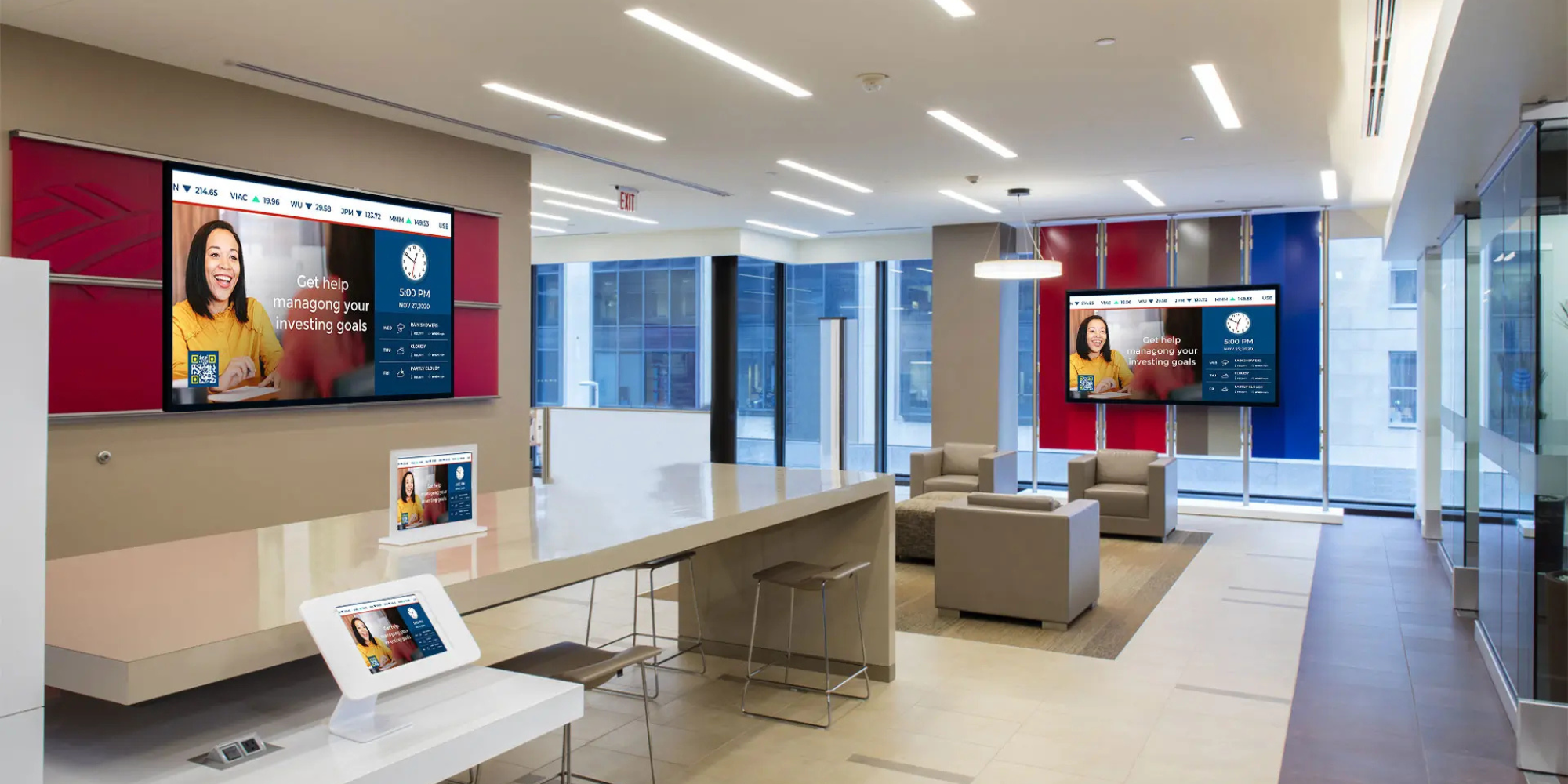
How Effective is Digital Signage?
Digital signs are revolutionizing. That's the short answer. But if you're trying to convince leadership to invest in screens for your school hallways, hospital waiting areas, or manufacturing floor,[…]
Read More -
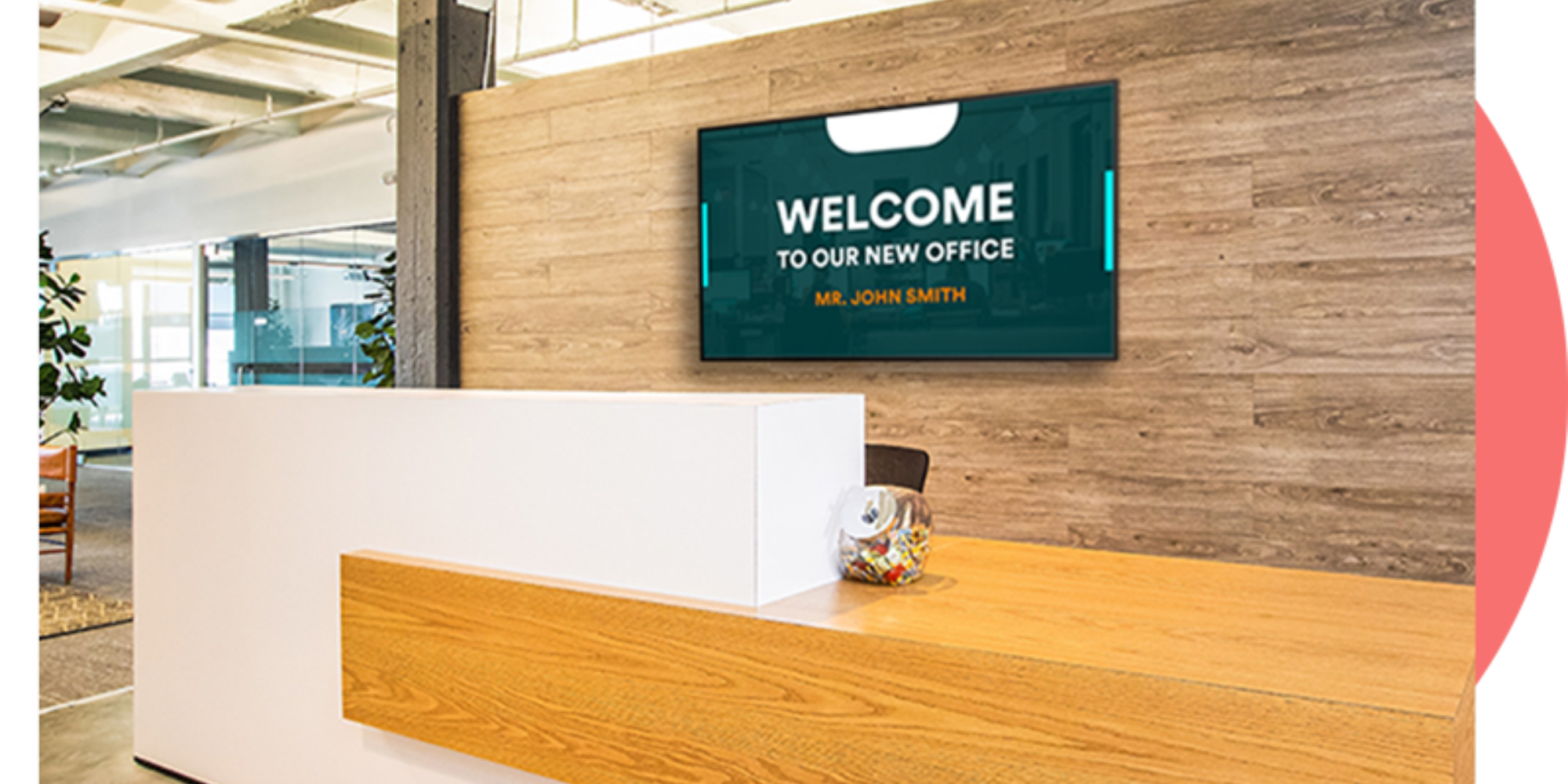
10+ Office Welcome Sign Ideas
Getting a welcome sign on your office display shouldn't take all afternoon. Rise Vision makes it pretty straightforward: pick a template, swap in your logo, and push it to your screen. Done. The[…]
Read More -

Top Trends in Digital Signage Display Technology for 2025
Digital signage technology is evolving rapidly, with new innovations emerging every year. In this rapidly evolving landscape, businesses must adapt quickly to keep up with the latest advancements in[…]
Read More
Keep Your Displays Interesting – Pick New Templates Every Week!
Every week, we send template recommendations that will make you look great and improve your audience experience. And the best part, they save up to 16 hours of content creation time every week!
12,300+ Organizations Trust Rise Vision, You Can Too
Schedule a Free Demo
You deserve the #1 all-in-one platform for digital signage, screen sharing, and emergency alerts.



































